How can I permanently delete my personal Tapkey account?
ATTENTION: If you choose to permanently delete your account, it cannot be restored.
Here's how to delete it:
In the Tapkey App
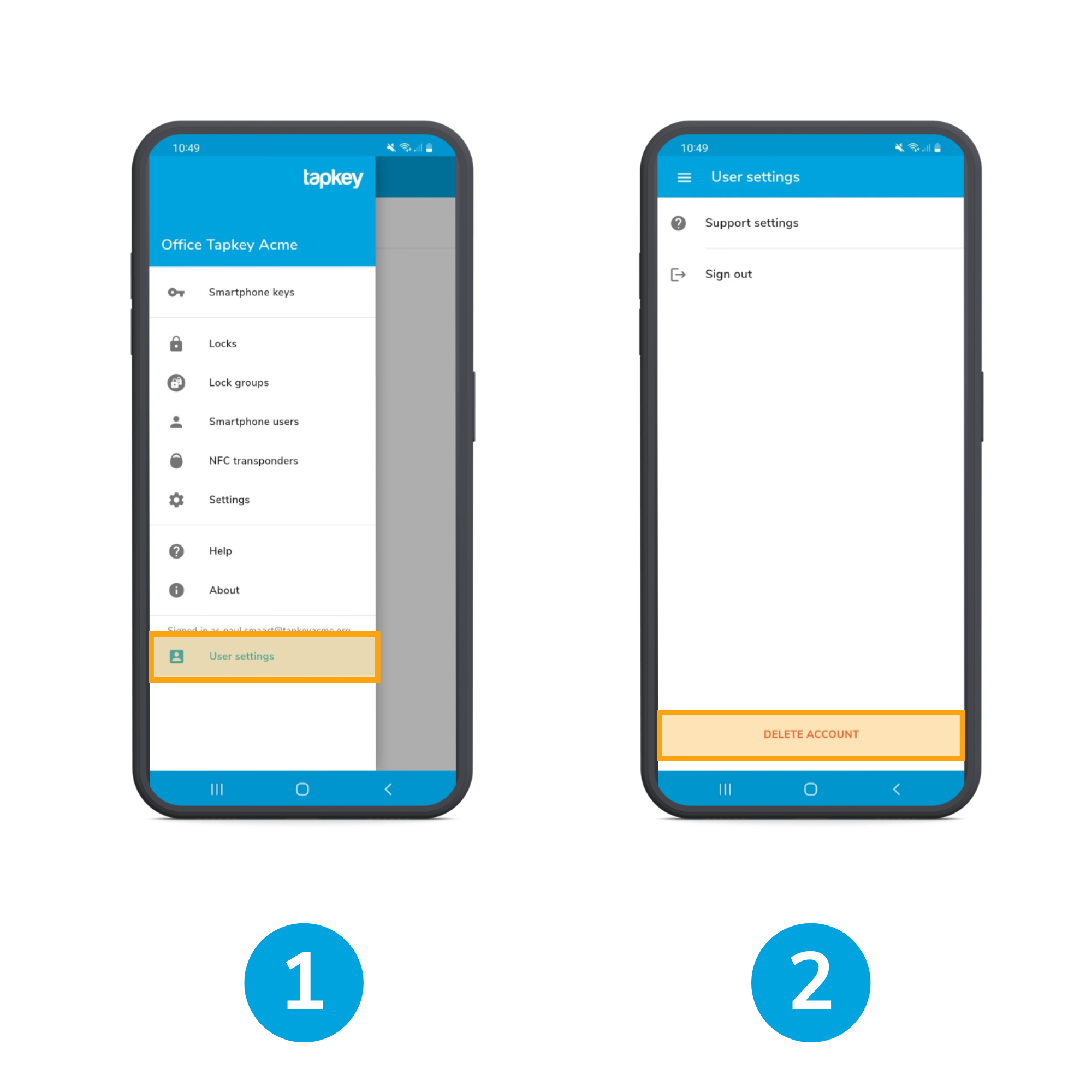
1. In the Tapkey App, go to User Settings
2. Choose Delete Account down below.
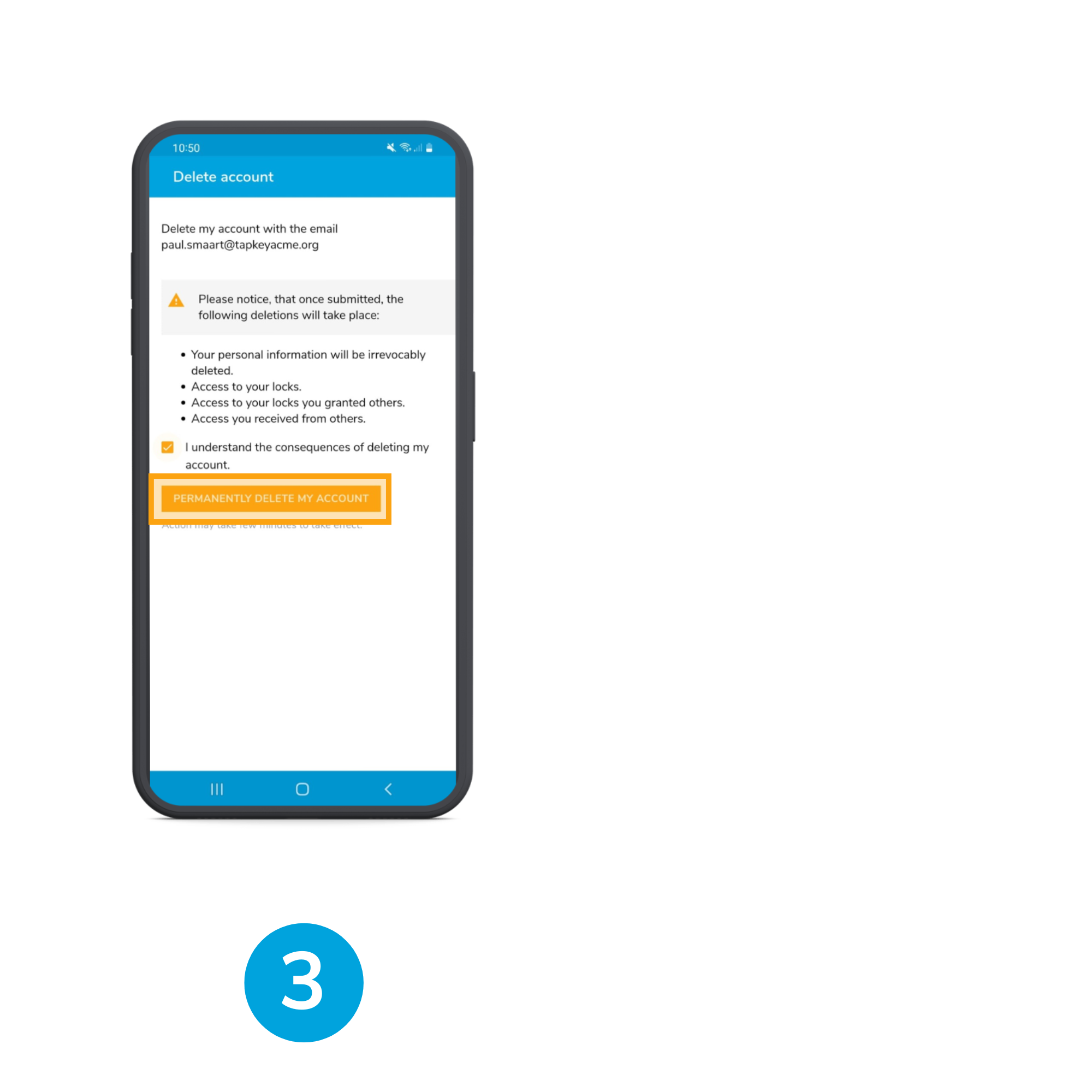
3. Confirm your email & select Permanently Delete my Account.
! When you press Permanently Delete my Account the following happens: All access authorizations to your locks, to the locks you have given to other people and all permissions that you have received from others, will be automatically deleted. They can not be restored. After that, you will not be able to reactivate your Tapkey account.
In the Tapkey Web Portal
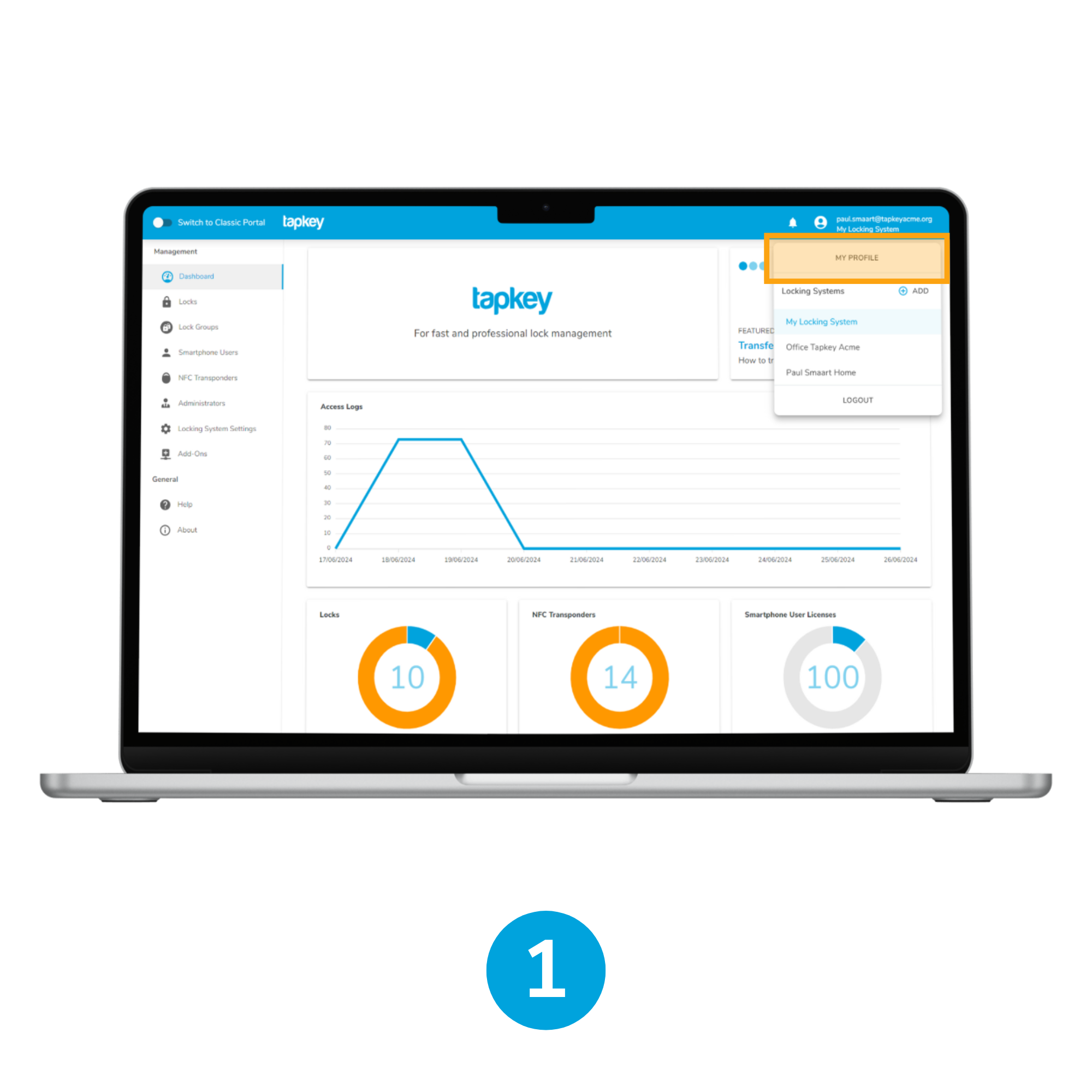
1. Navigate to your personal profile
In the Tapkey Web Portal, click on the user icon in the right upper corner, then click on My Profile
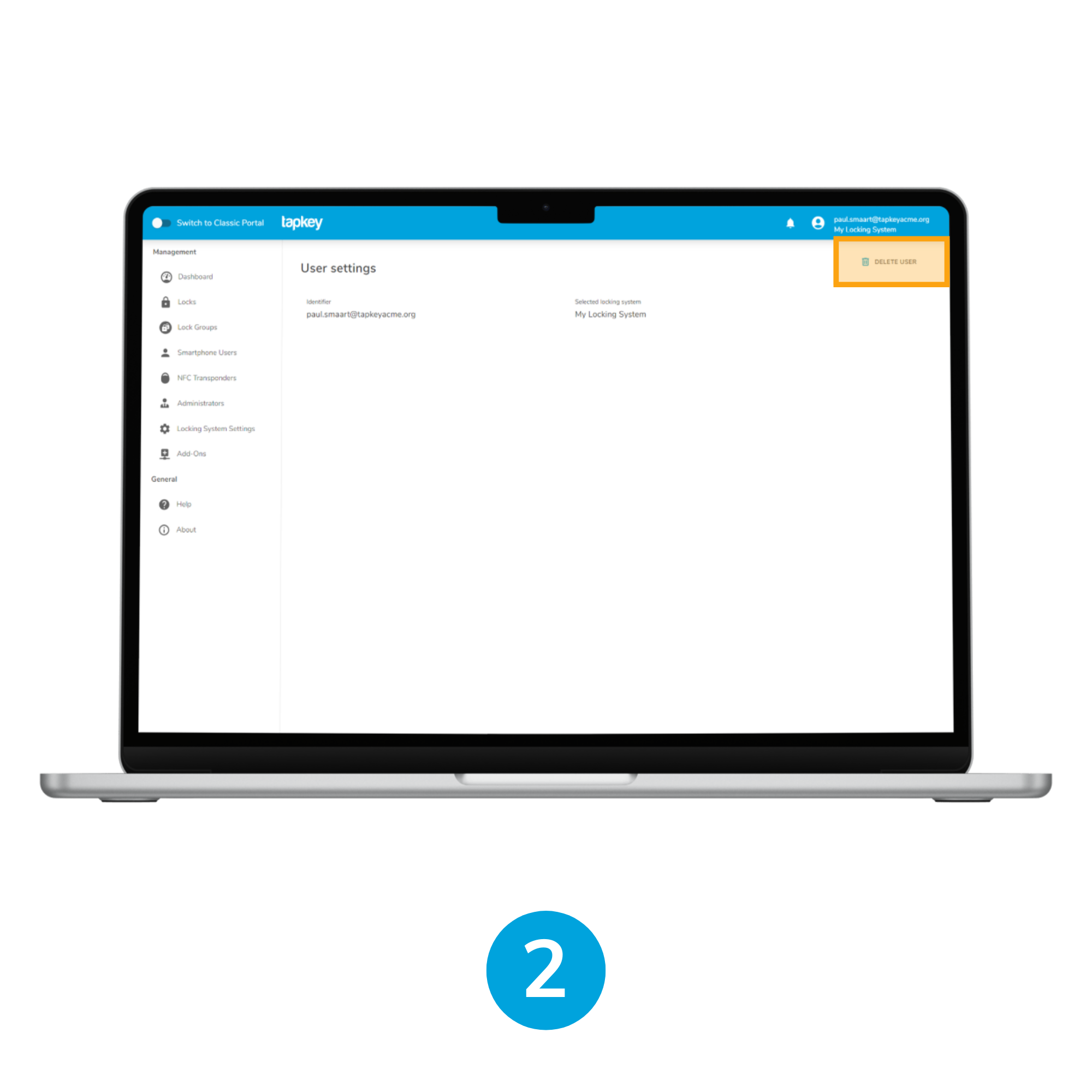
2. Delete User
Choose Delete User in the right upper corner.
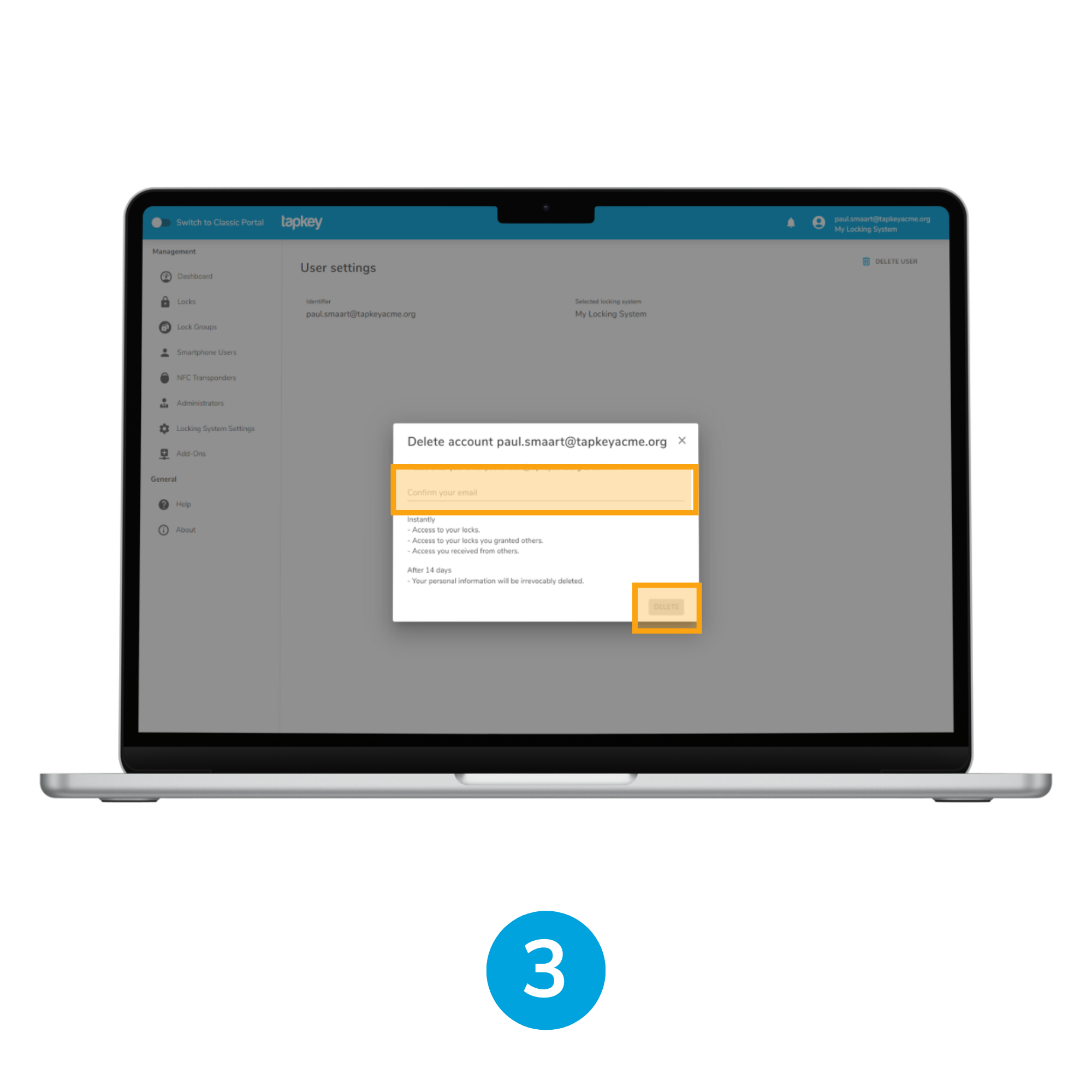
3. Re-enter Email and Confirm
Confirm your Email and select Delete. You've now deleted your account.
Important: When you press Delete the following happens: All access authorizations to your locks, to the locks you have given to other people and all permissions that you have received from others, will be automatically deleted. They can not be restored. After that, you will not be able to reactivate your Tapkey account.
Was this article helpful?
That’s Great!
Thank you for your feedback
Sorry! We couldn't be helpful
Thank you for your feedback
Feedback sent
We appreciate your effort and will try to fix the article