Google Calendar: How to set up Google Workspaces room resources and connect them with Tapkey
In this help center article, we want to cover a deep integration with Google Calendar Workspaces, allowing members of an organization to use physical resource access reservation using the Google Workspaces native room implementation.
Before starting with this tutorial, it is required:
- Your company already has a Google Workspaces account with employees and a domain.
- Building Resources are already loaded using the Google Admin Console.
- Tapkey smart locks are already installed in the facilities. Here is a guide how to register a new lock.
- If you want to edit the margin time, find a detailed description here.
The Scenario
For this scenario, we are going to use an example of a small company named Tapkey Acme, with the domain tapkeyacme.org, given company only has one building named Wien Building, containing 2 Meeting Rooms which are shared and available for any member of the organization who wants to use them:
- Wien Meeting Room 301.
- Wien Meeting Room 201.
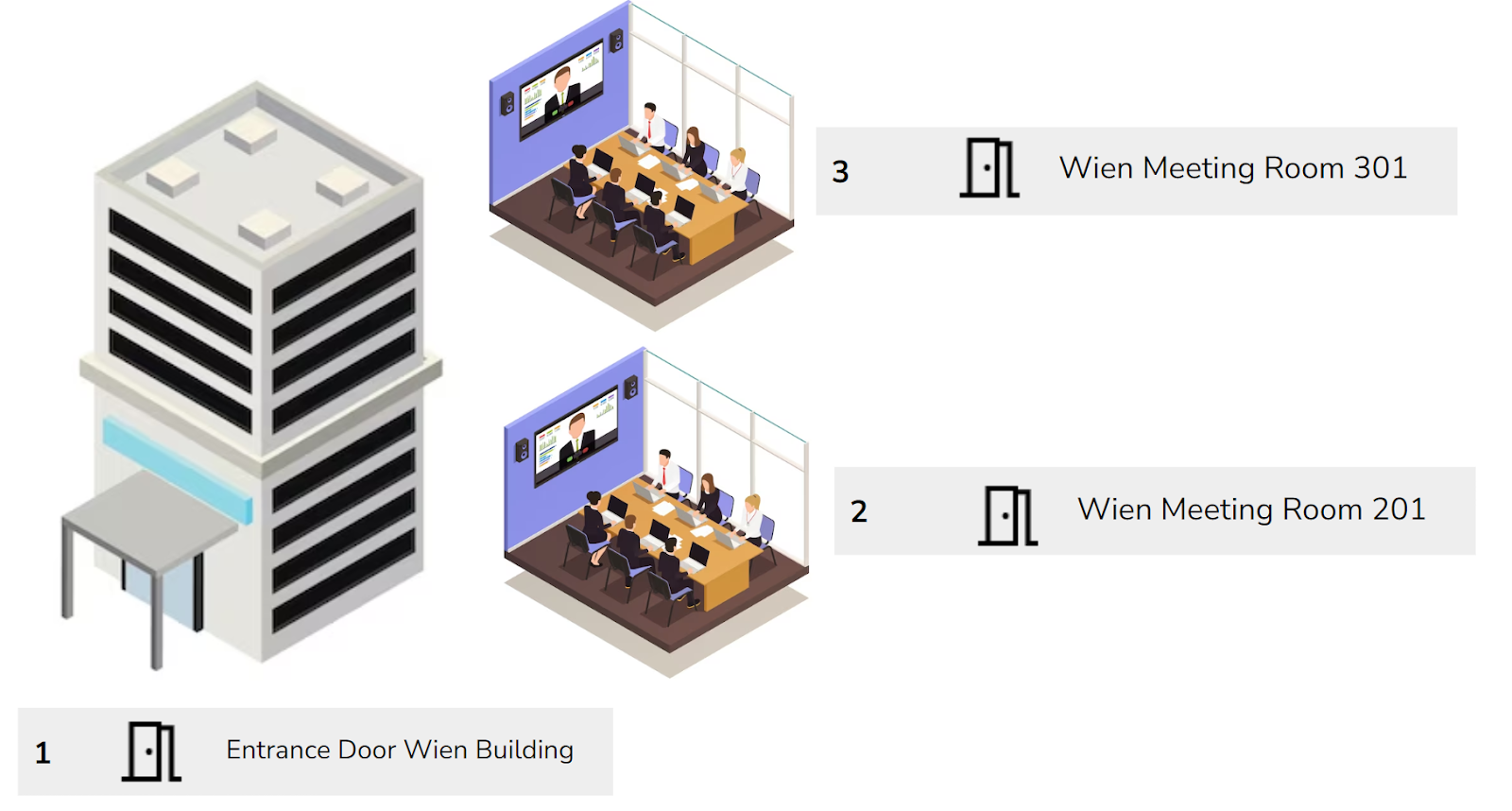
As a result of the guide, every member of the organization can include one of the rooms mentioned as part of the calendar invitation, once included, Tapkey is going to create access to the room for all the attendees of the meeting automatically.
Video Guide
Step-by-step Guide
Step 1: Subscribe to Calendar Resources as Admin
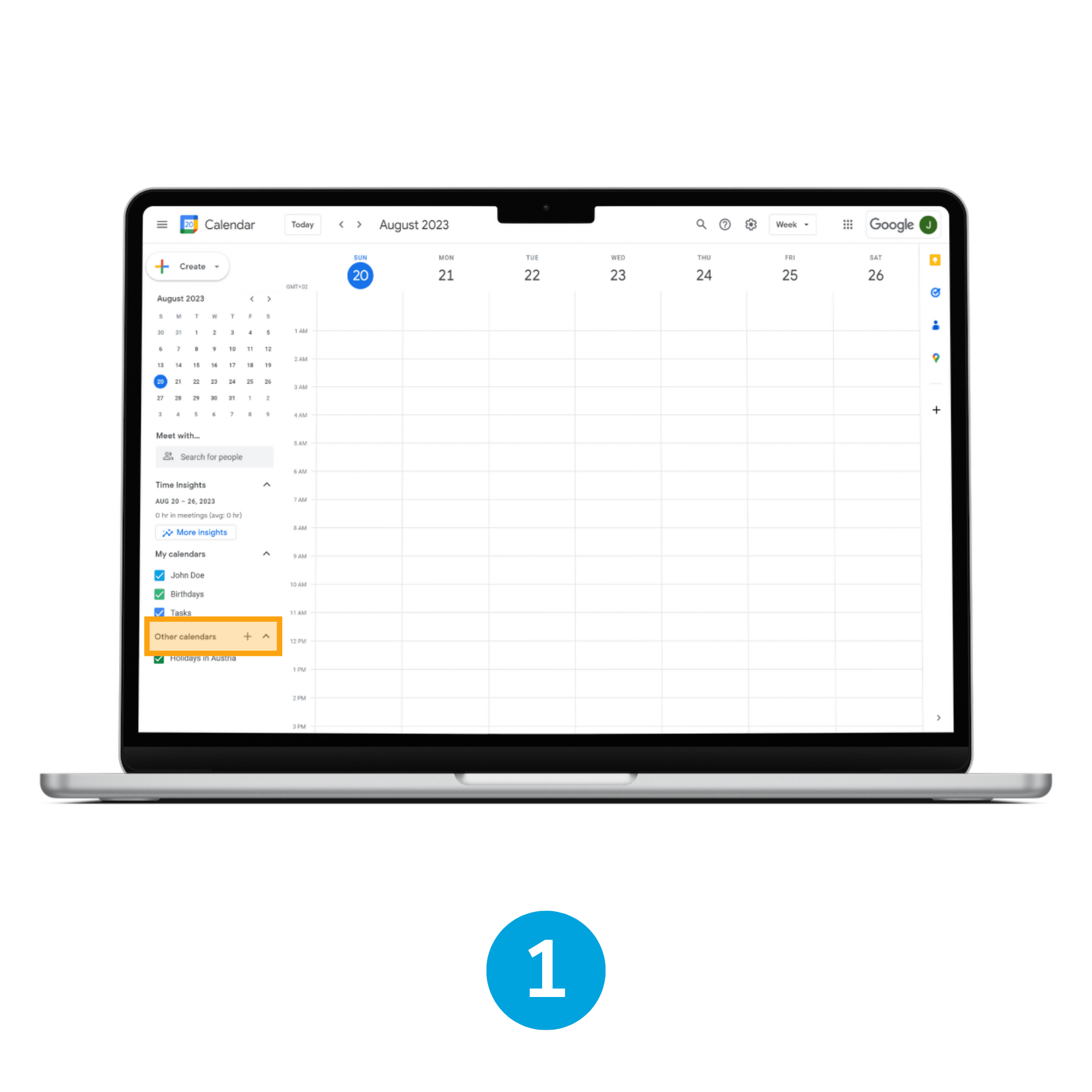
1. Open Google Calendar
As Google Workspace Administrator, navigate to Google Calendar application, once there locate the Other calendars section and tap in the "+" button.
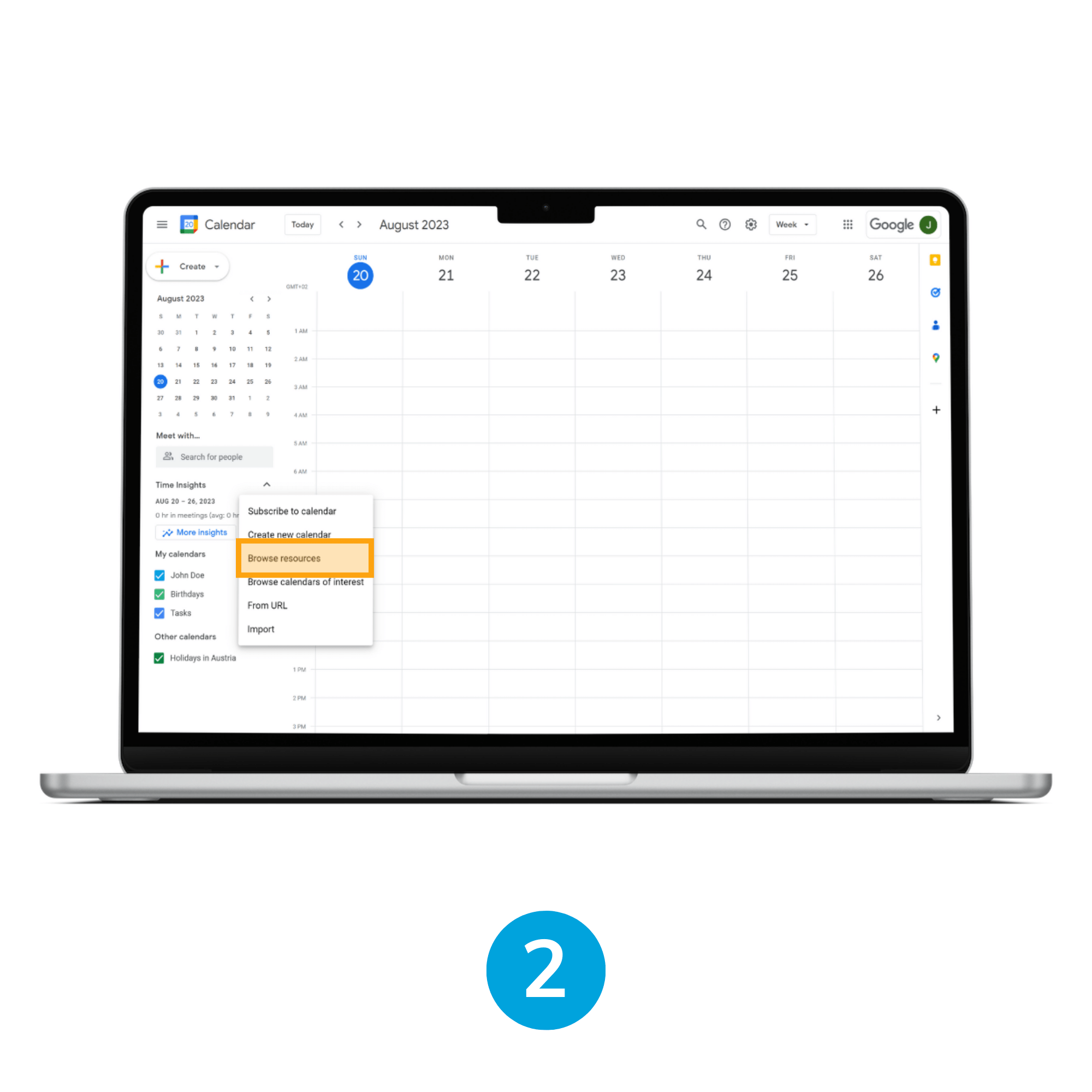
2. Browse resources
When the contextual menu is expanded, select the Browse resources option.
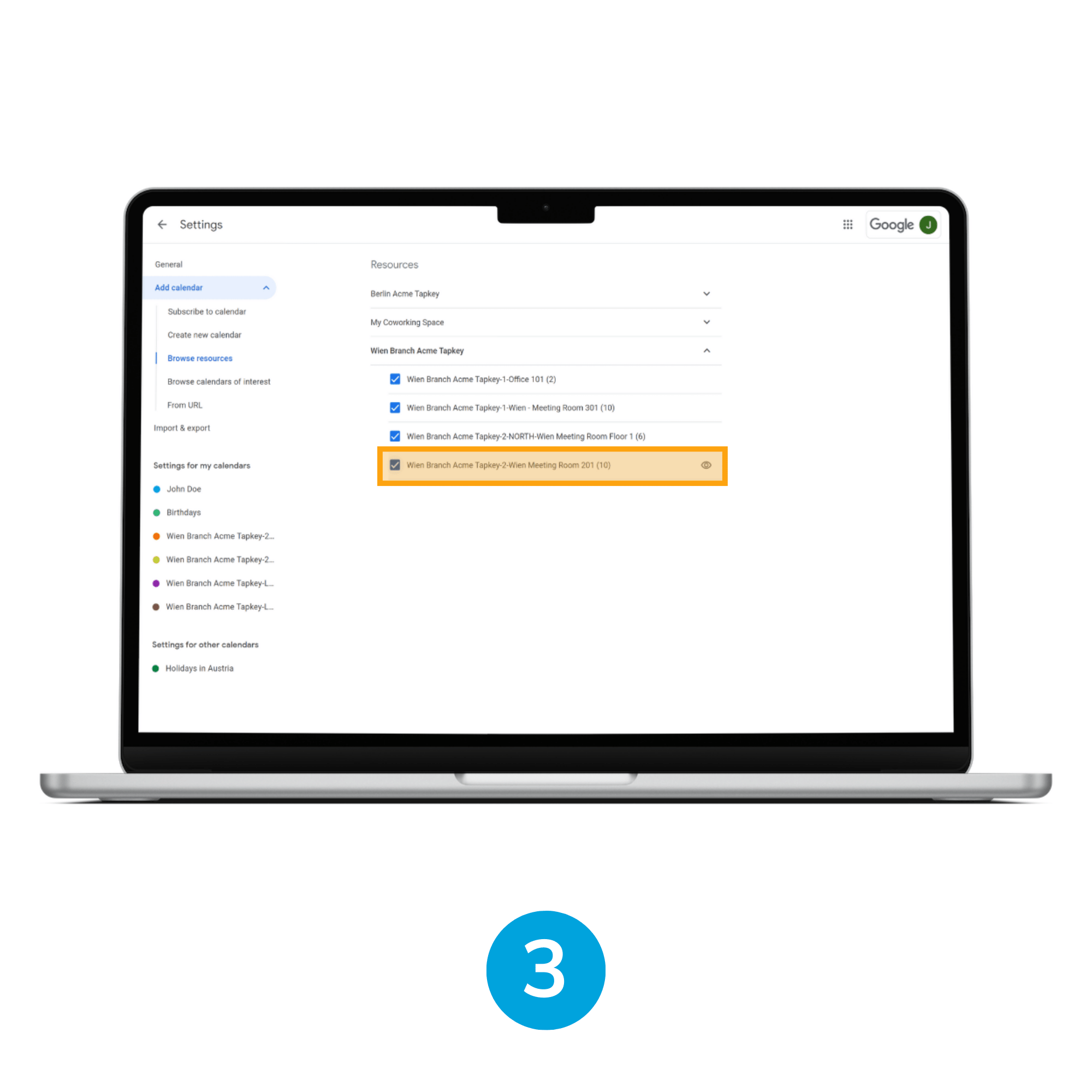
3. Select resources
In the resources page, select the resources which are going to be configured for automatic access using Tapkey smart locks. In this specific example we are going to use “Wien Branch Acme Tapkey”, where “Wien - Meeting Room 301” is located, check the checkboxes for the desired resource to be in sync with Tapkey locks.
Step 2: Install Add-On from Tapkey web portal
The next step is to install Google Calendar Add-On within Tapkey web portal, this Add-On is going to allow Tapkey to gather information from Google Calendar and create the access in the respective locks linked to shared rooms withing your company facilities, to achieve this, login to Tapkey as the Locking System Owner, then navigate to the Add-Ons section.
Find a detailed description of the Add-On installation here from step 5 forward.
Follow the instructions provided to allow Tapkey to access Google Calendar resources, make sure that the Google account entered is the same Google account we have configured in previous steps with Admin Permissions and Calendar Resources already created for Workspaces Rooms.
Step 3: Setup Calendar Sync with Tapkey smart locks

4. Select your Calendar in the list
Select the Calendar “Wien - Meeting Room 301” in the calendar list and associate the locks intended to be in sync with the reservation of the room, in this scenario we are going to link the Calendar resource with “Wien Meeting Room 301” and “Entrance Door Wien Building” to allow users to access from the entrance door towards the shared resource. Once finished with the changes, click Save.
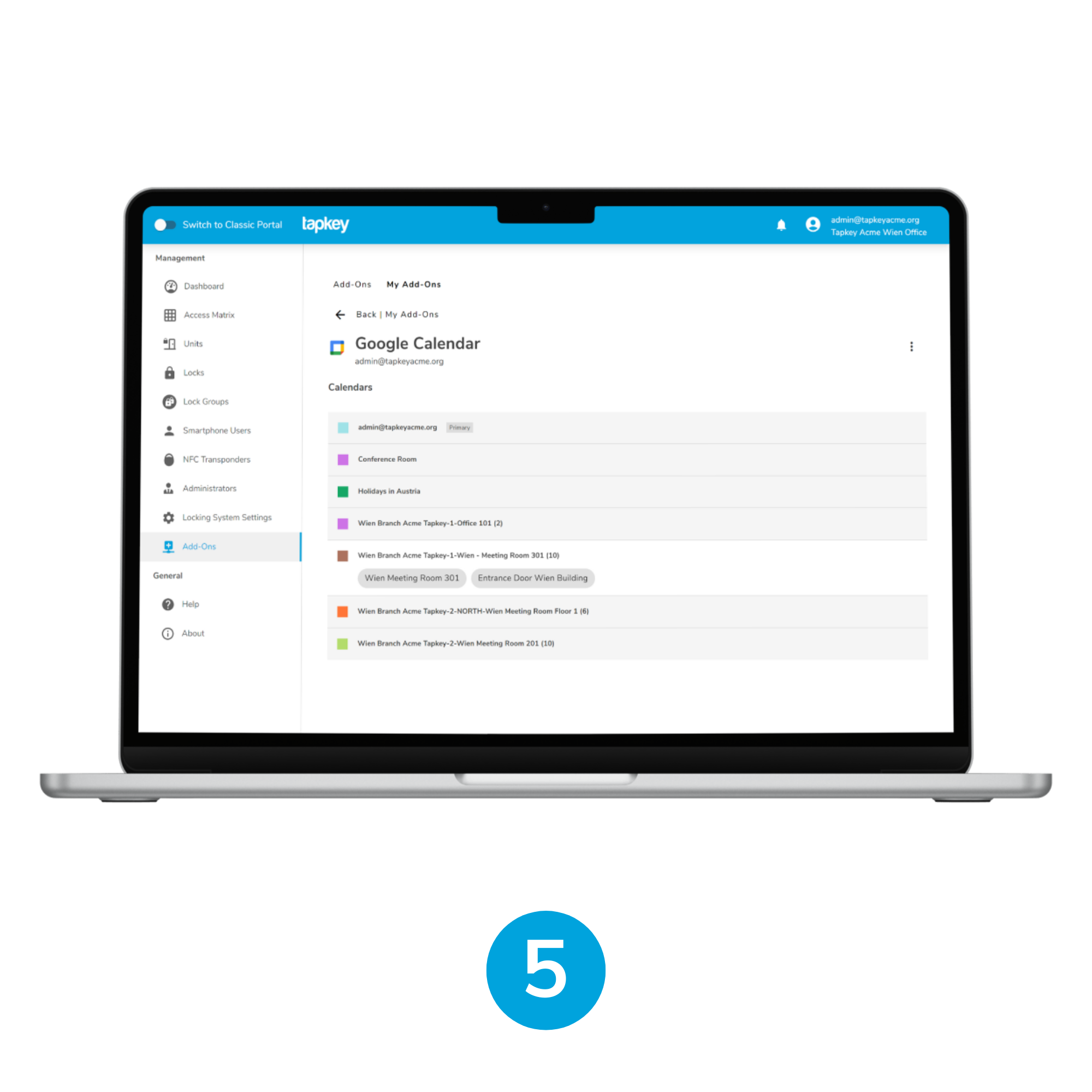
5. Sync is automatically enabled now
The sync is going to be enabled automatically, since this point all the events including the Wien - Meeting Room 301 are going to create automatically an access to the linked Tapkey Smart Locks “Wien - Meeting Room 301” and “Entrance Door Wien Building‘.
Step 4: Create an event as Member of the Organization
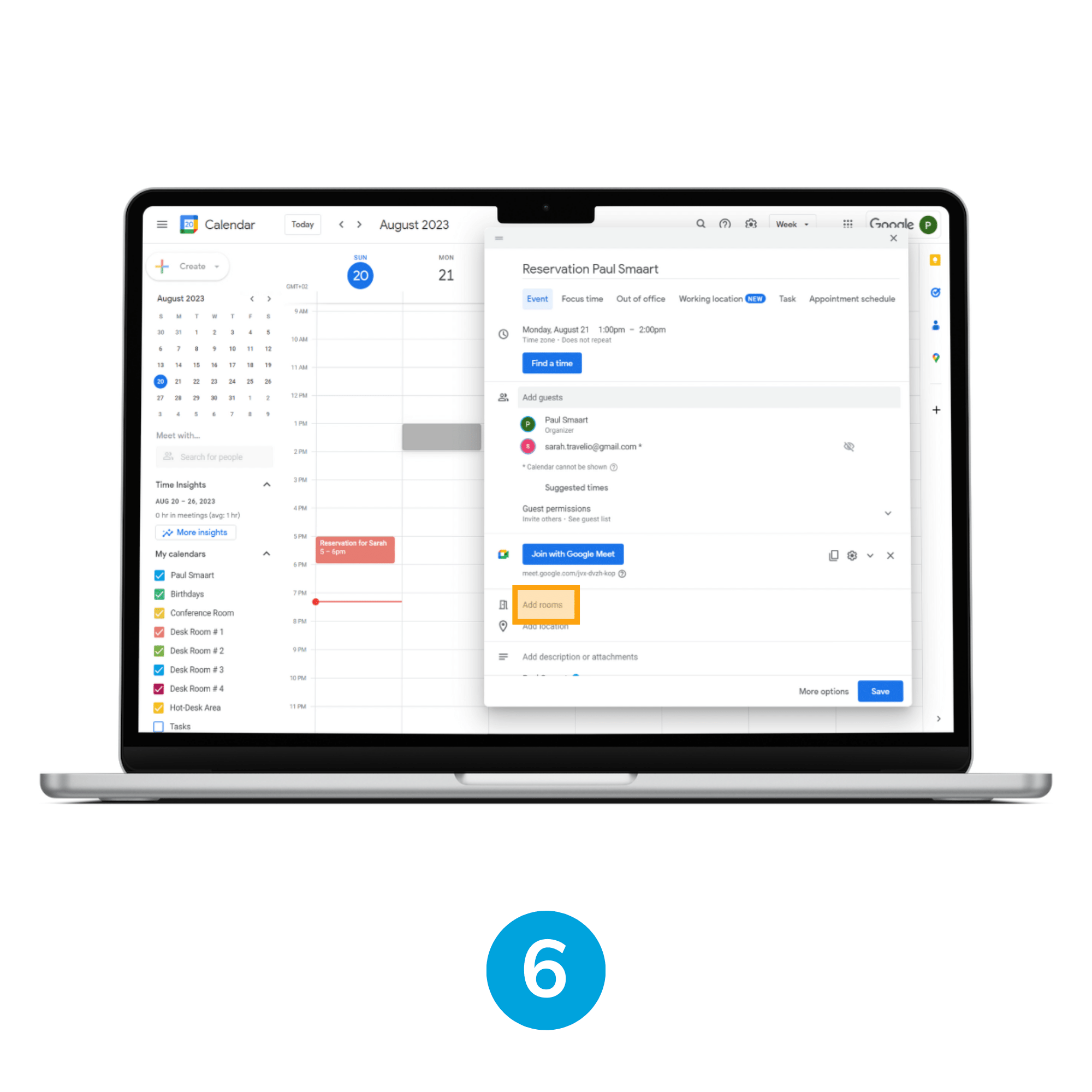
6. Create event
Login to Google Calendar as a member of Tapkey Acme organization, after login, create an event including either an external or internal person. In this case we are going to consider paul.smaart@tapkeyacme.org a member of the organization, and we are going to create an event inviting sarah.travelio@gmail.com.
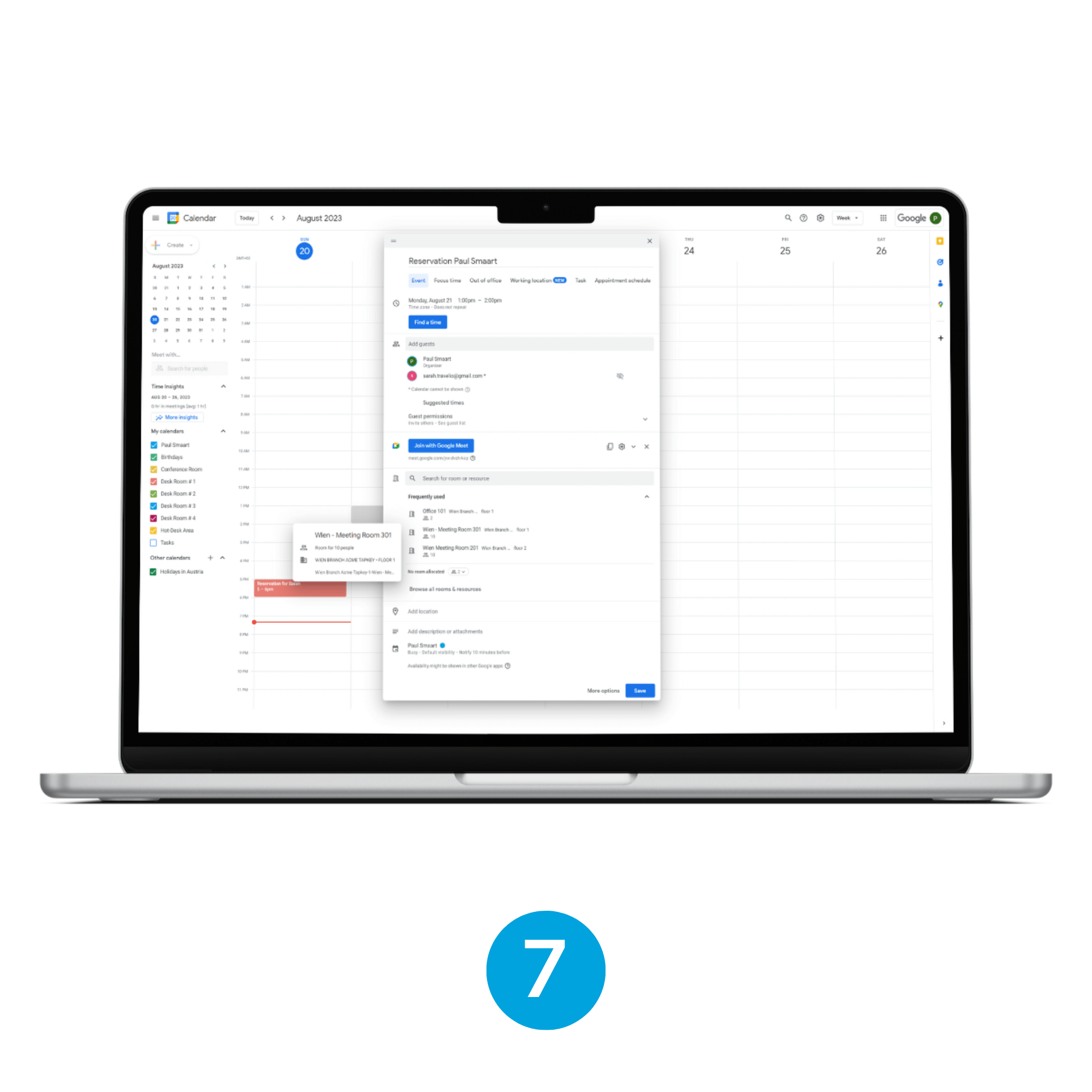
7. Add room
Make sure that you select the room in the Add room section, which is in this case “Wien - Meeting Room 301”.
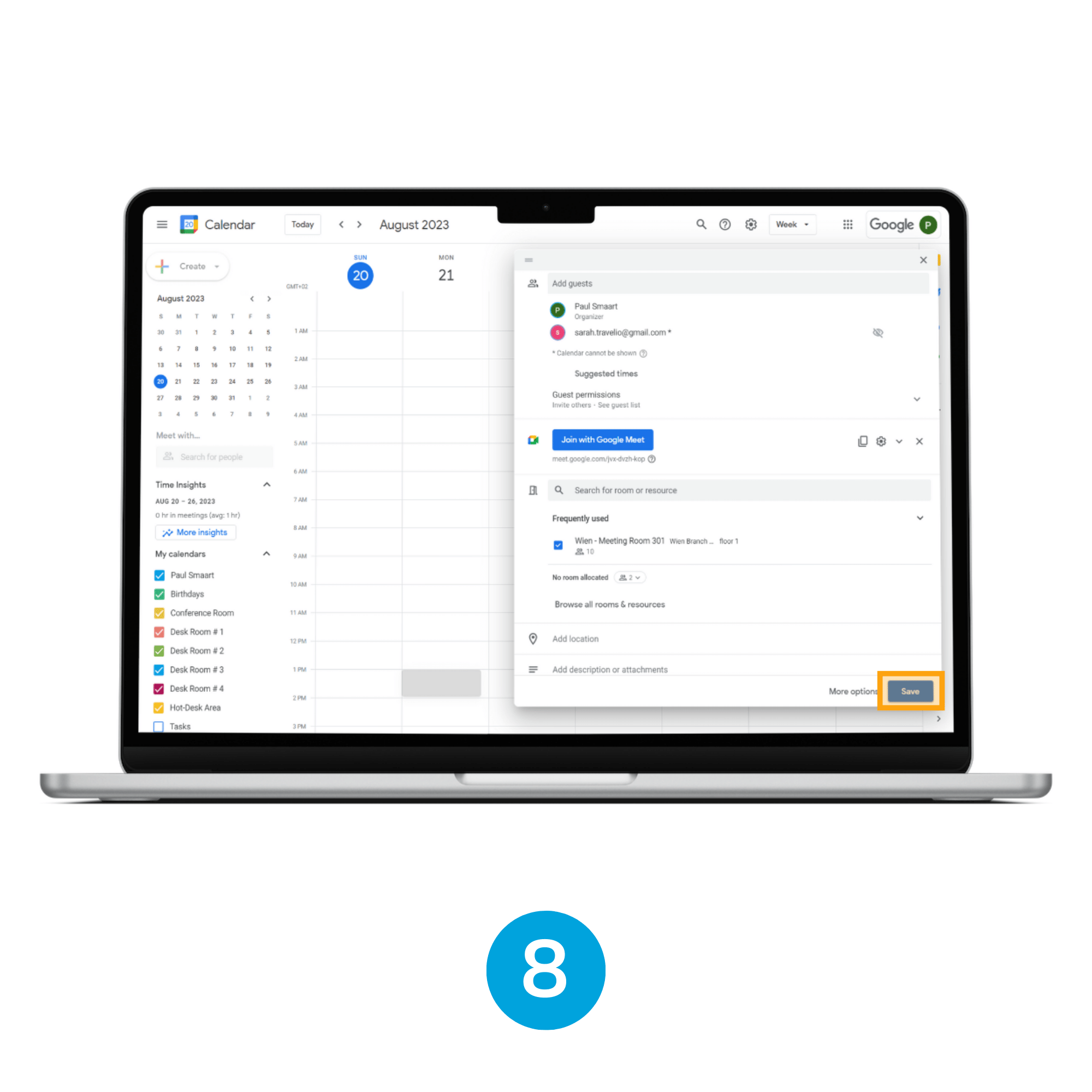
8. Save event
Once finished with the event information, click Save in the Google Event form.
Congratulations, your Calendar Event has been created and access has been granted automatically!
After setting this up for the first time, we recommend verifying the access creation in the Tapkey web portal. Login as the Locking System admin user and then navigate to the locks where we are expecting to have access automatically, “Wien Meeting Room 301”. In the details of each Guest, it can be seen the period reserved is the same as the one created in Google Calendar.
Was this article helpful?
That’s Great!
Thank you for your feedback
Sorry! We couldn't be helpful
Thank you for your feedback
Feedback sent
We appreciate your effort and will try to fix the article