How to change my password.
Note: You can only change your password in the Tapkey system if you have logged in using your email. If you used your Google ID or Apple ID, it is not possible.
How to change your password:
In the Tapkey App
If you want to change your password, you can easily do it. Just open the User settings (1) in the app, select Change password (2) and press on the Request email (✓) button.
We will send you an email with a link, which you can use to change your password. Once you assigned a new password, we're happy to welcome you again to the Tapkey app.
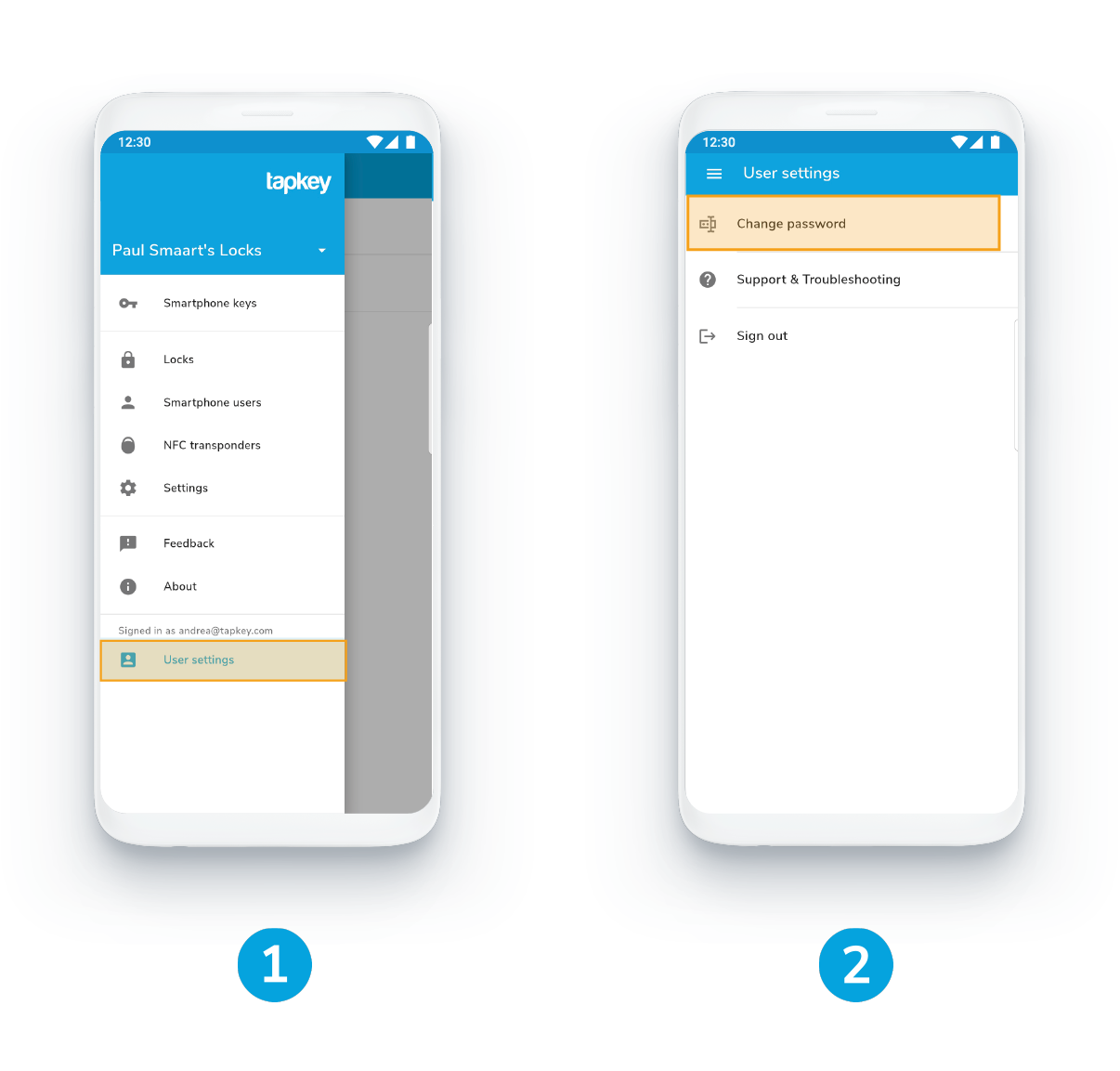
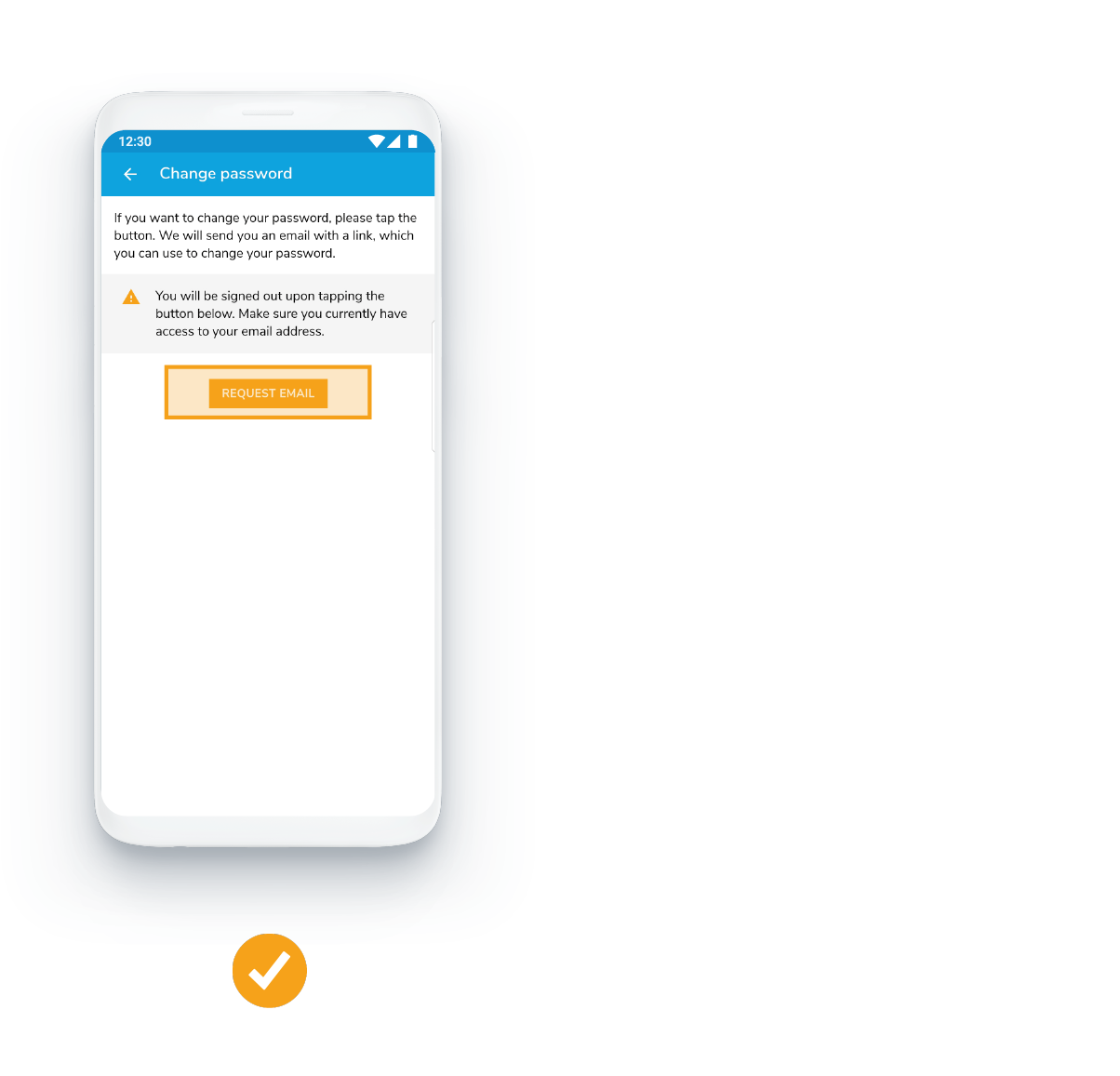
In the Tapkey Web Portal
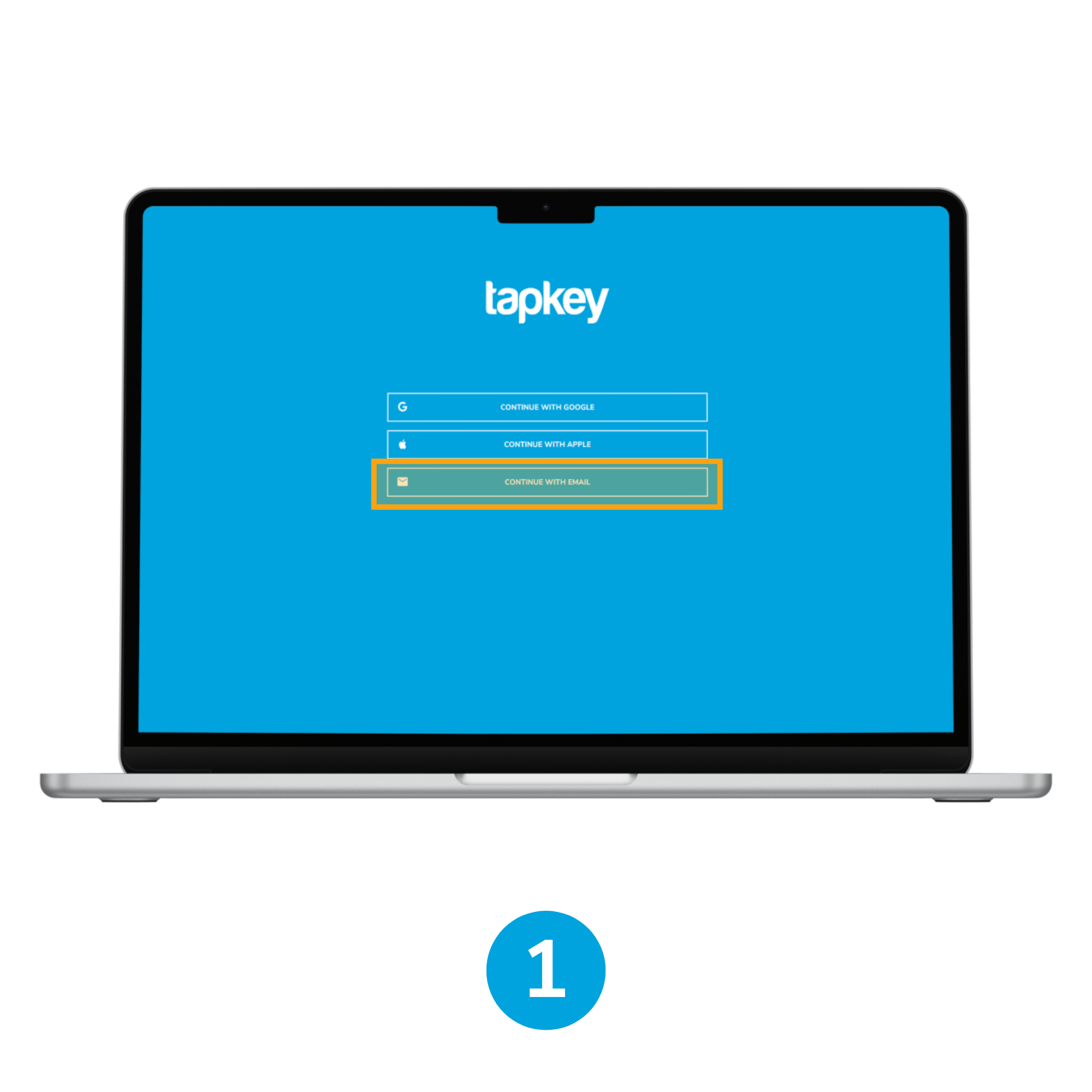
1. You need to be logged in with your email
You can only change your password in the Tapkey system if you have logged in using your email. If you used your Google ID or Apple ID, it is not possible.
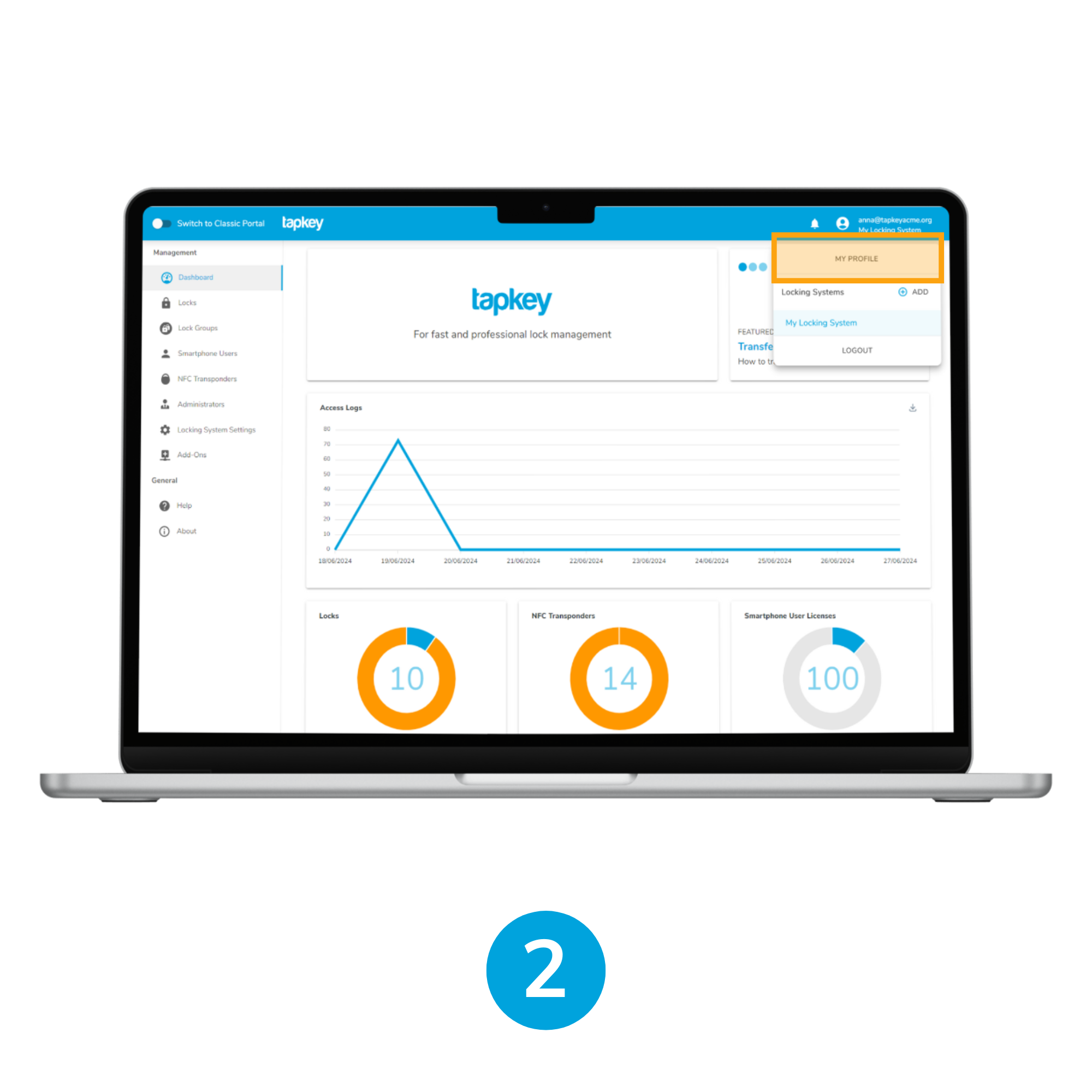
2. Go to your profile
In the upper right corner, click on the user icon and then on My Profile.
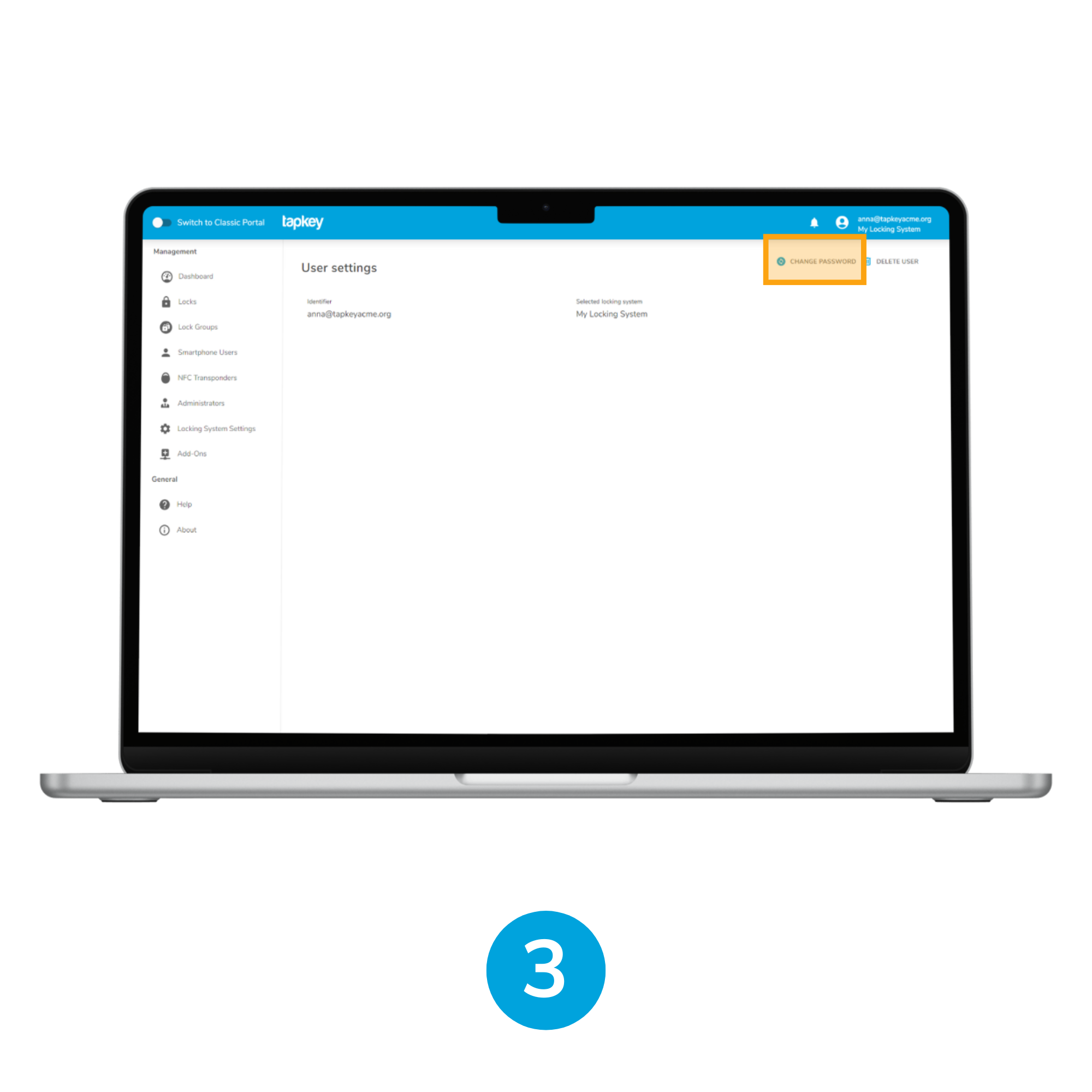
3. Change password
In the user settings you'll find the option to change your password in the upper right corner.
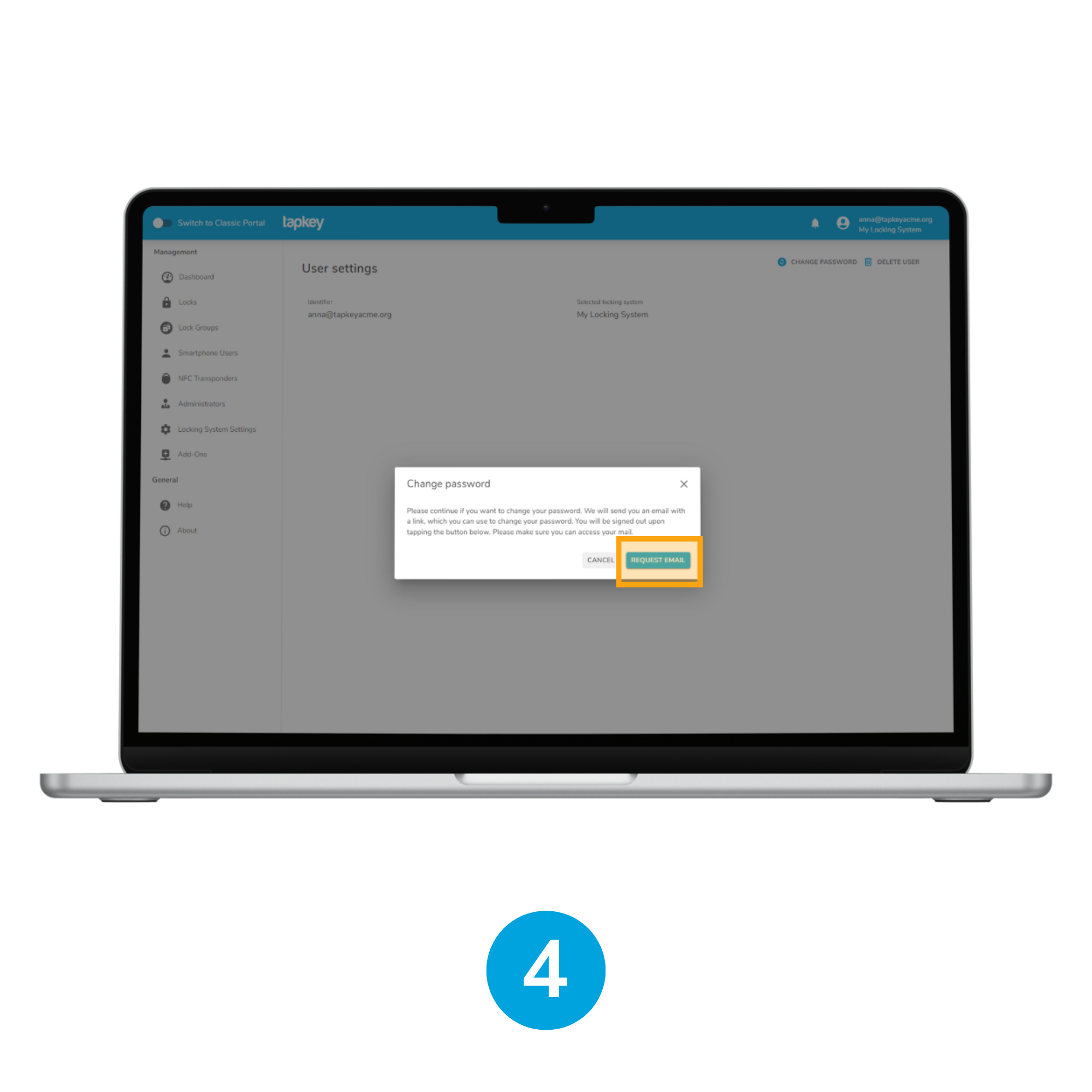
4. press on the Request email button
We will email you with a link, which you can use to change your password. Once you are assigned a new password, we'll welcome you to the Tapkey system again.
Was this article helpful?
That’s Great!
Thank you for your feedback
Sorry! We couldn't be helpful
Thank you for your feedback
Feedback sent
We appreciate your effort and will try to fix the article