The Archie Add-On - Connect with Tapkey, Setup Resources and Sync Plans
Integrate Archie with Tapkey to streamline access management for coworking and office spaces. With this automation, members who subscribe to plans or book resources through Archie receive instant access to designated areas. For example, when a room is booked, Tapkey automatically grants access to the booking’s duration. Similarly, members with active subscriptions can effortlessly access shared areas, with access being revoked upon plan expiration or cancellation. Simplify operations and enhance security with this seamless integration.
In this helpcenter article, you'll find step-by-step guides on how to:
- Setup the Add-On and make the initial connection between Tapkey and Archie
- Sync Resources between Tapkey and Archie
- Sync Plans between Tapkey and Archie
Prerequisites
- Archie space created, visit their website for more information.
- Bookable resources and plans structures already loaded in your Archie space.
- Tapkey Locking System has been created and Locks have been added.
Scenario
In this scenario we are going to work with the following configuration from Archie:
- Dali is a room that can be reserved by members of the space.
- Office 101 is an office that can be booked by demand.
- Hot Desk Area 201 is a space where users can book specific desks.
- Premium Plan is a plan that would give access to shared areas and some hot desk areas.
Installation
Navigate to the Tapkey Web portal, select your locking system if required, and then navigate to Add-Ons > Add-Ons > Archie
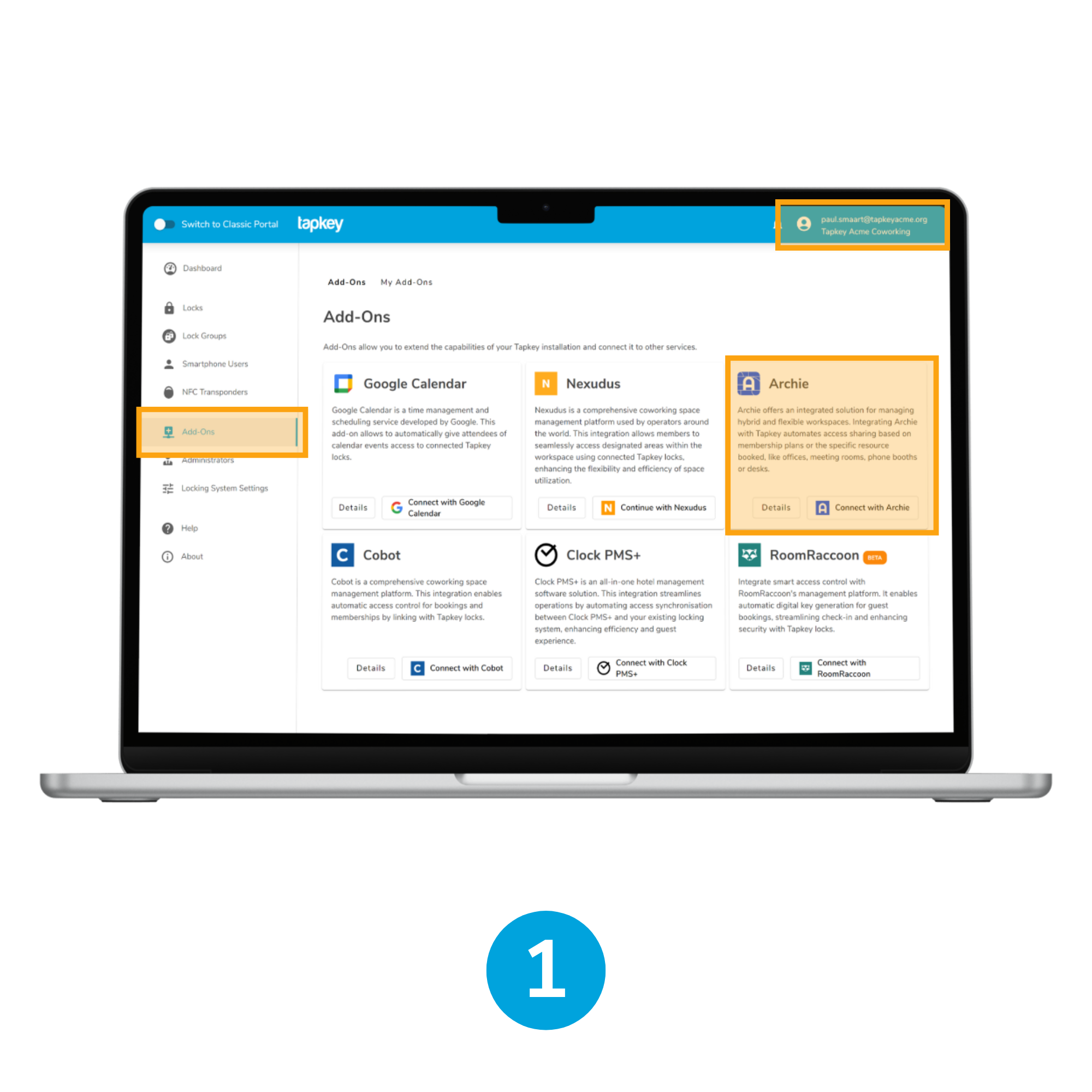
1. Select Archie
Tap on the button Continue with Archie, this will redirect you to the Archie login screen.
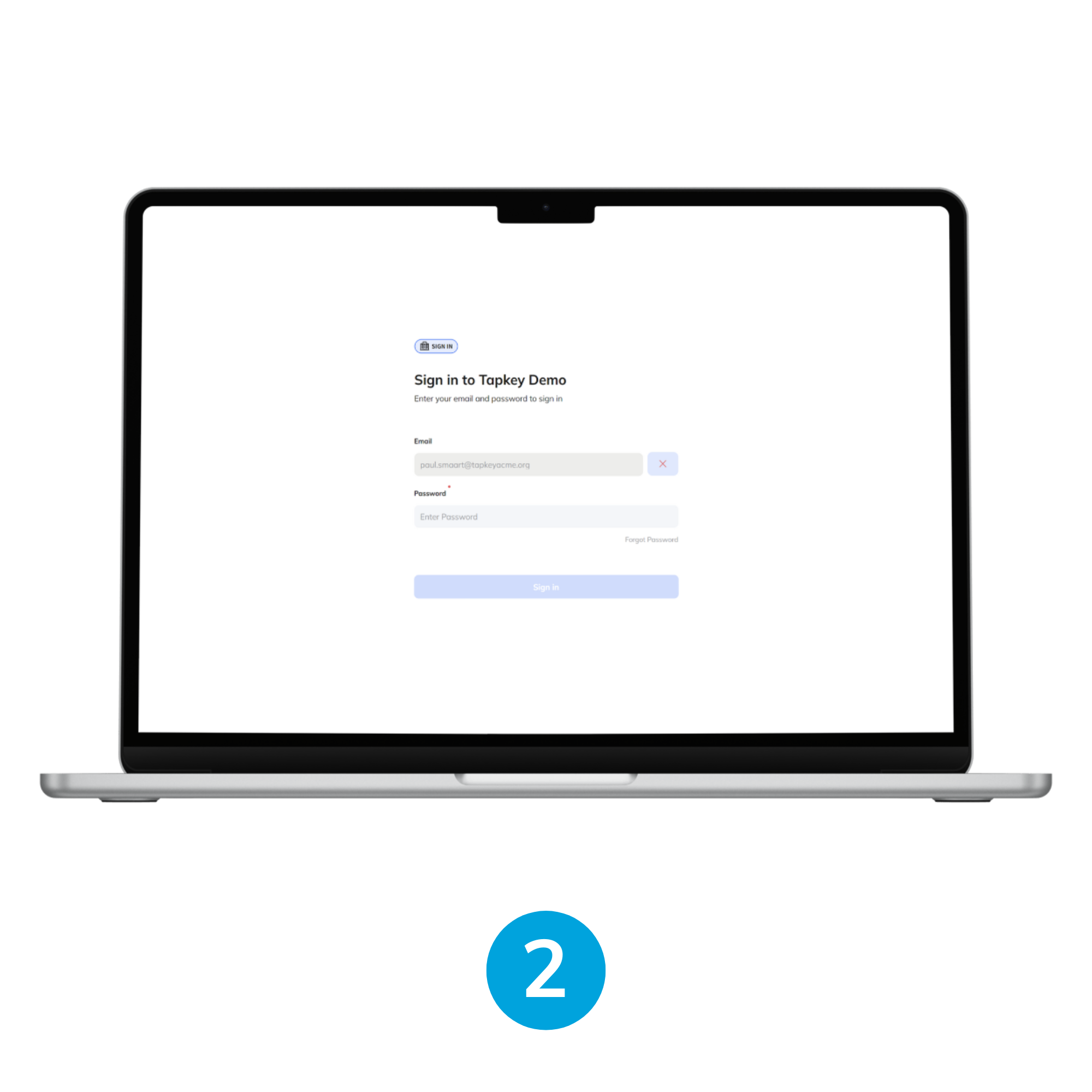
2. Login to your Archie space
Once logged in with your Archie credentials you will be redirected back to the Tapkey Web portal.
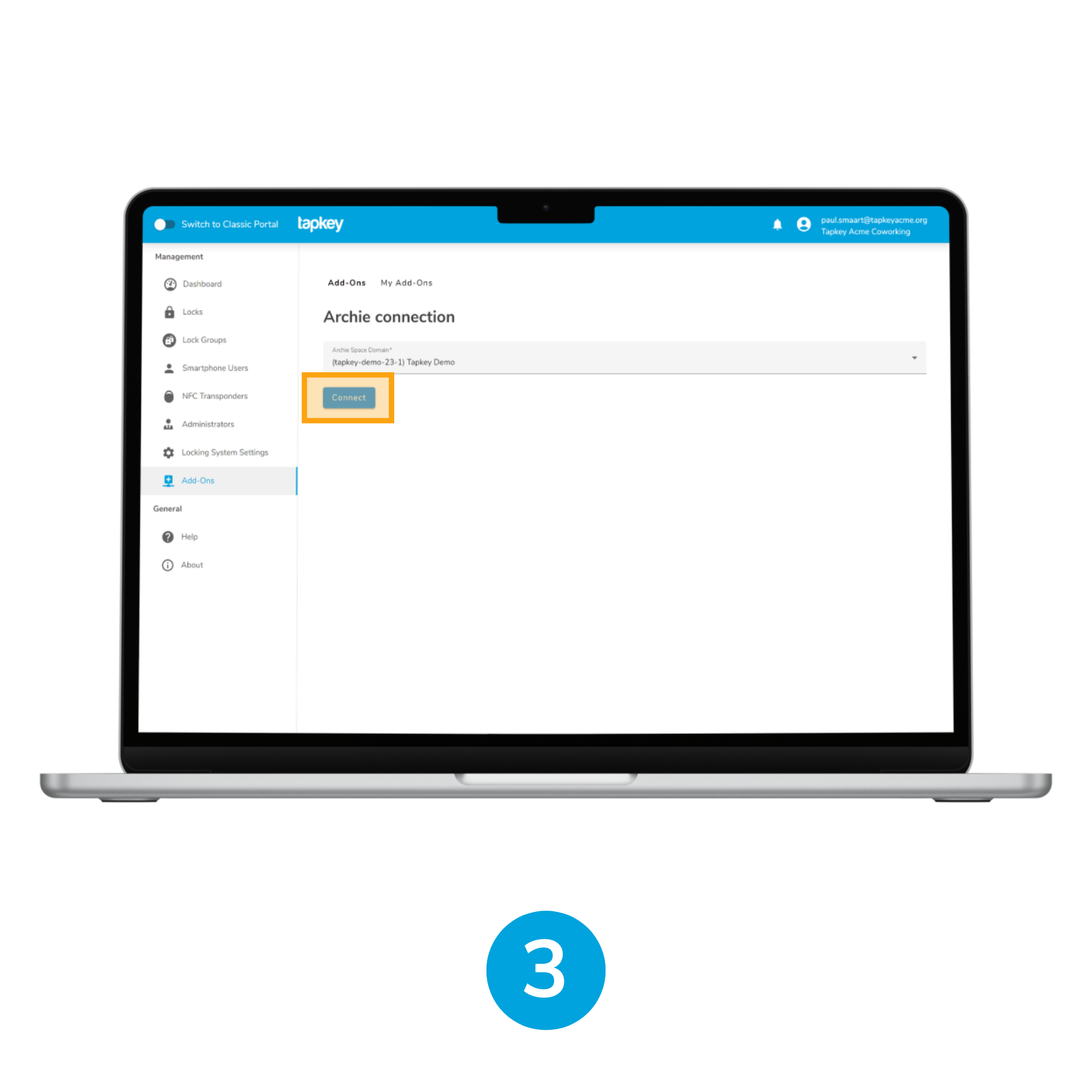
3. Connect Archie with Tapkey
If you have multiple Archie spaces, Tapkey will request you to select the desired space to connect with, here please select the correct space and tap Connect.
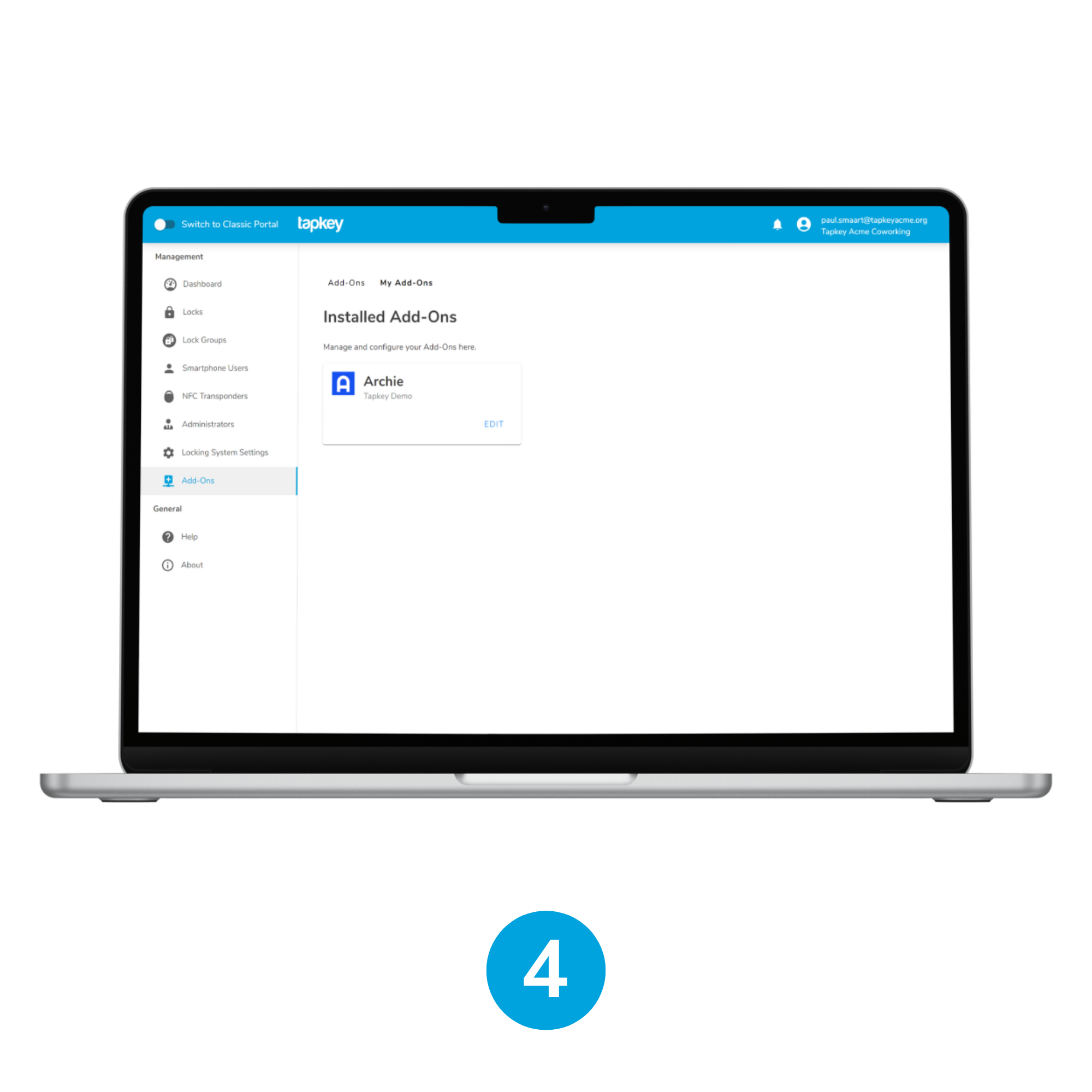
4. Archie is installed!
Once finished, the Archie Add-On will be installed. From this point, you can proceed to link resources and plans.
Resource Booking Sync
Linking Archie rooms and resources with Tapkey doors will establish the connection and every time a booking is created for the linked resources, Tapkey locks will receive automatic access to the members associated with the booking, which can be only members or entire groups.
In this guide we are going to:
- Configure a sync-up for a room
- Sync-up for desks
- Customise email templates
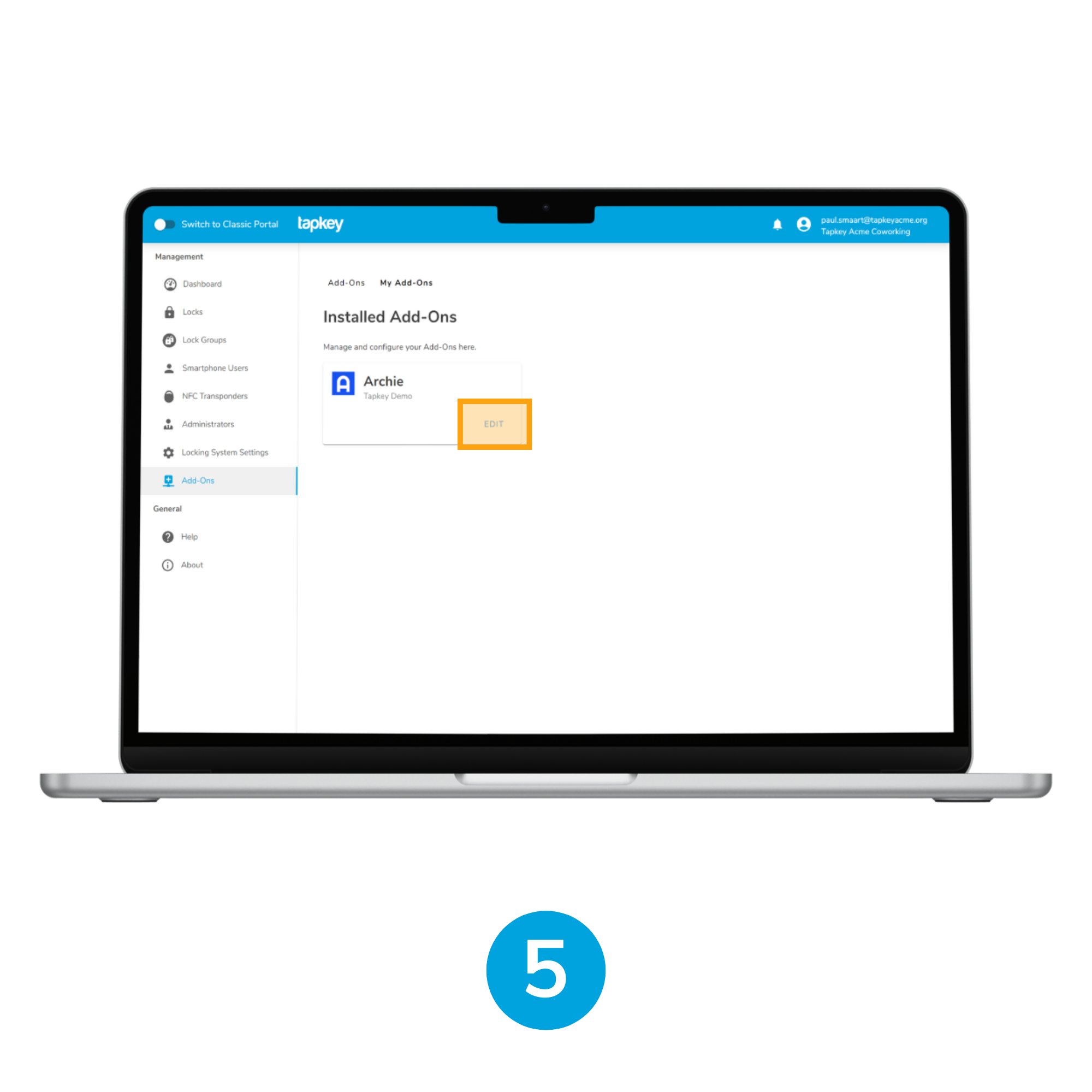
5. Edit the Add-On
Navigate to the Archie Add-On and tap EDIT.
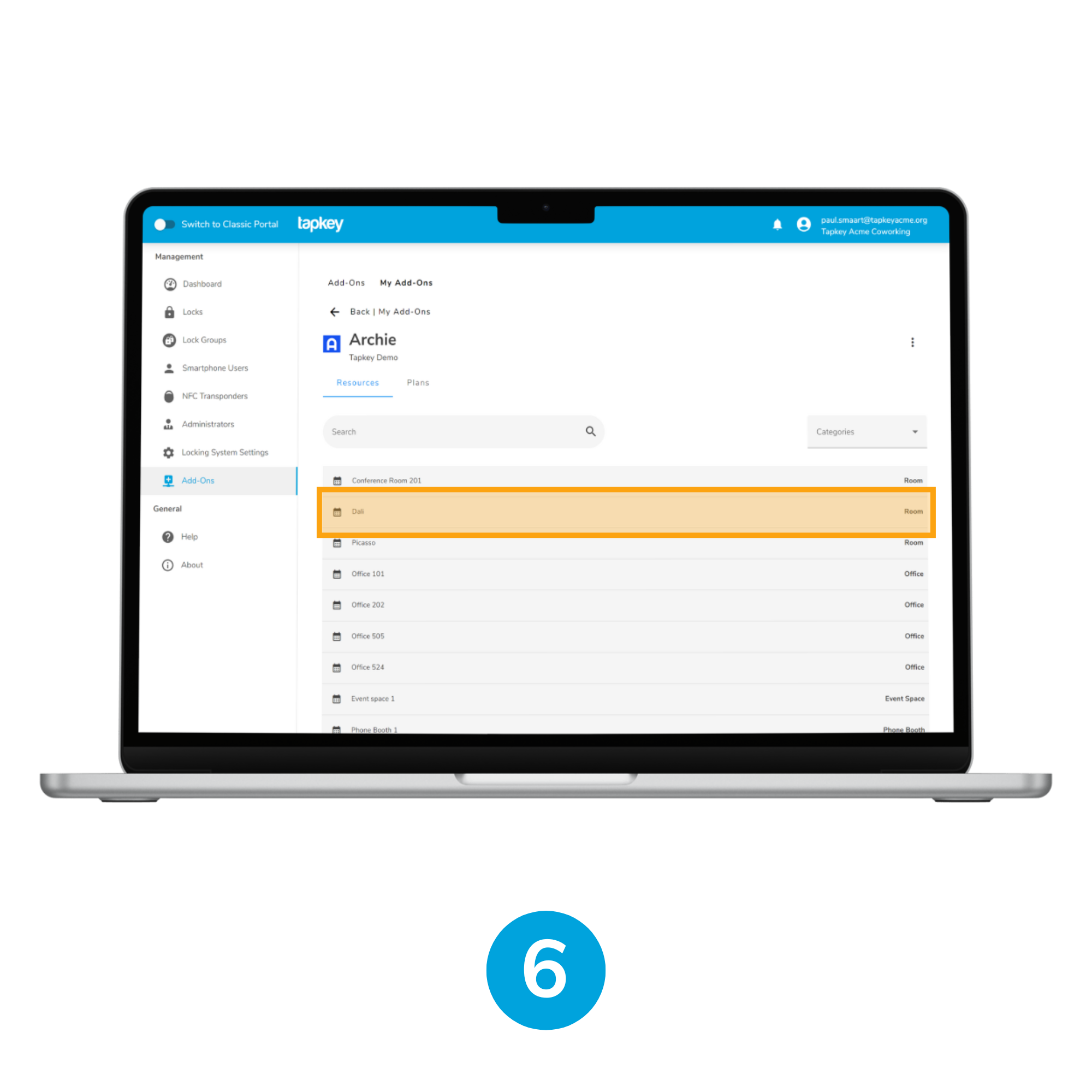
6. Choose your resource
Here the List of available resources is going to be displayed, with their specific category as configured in Archie. In this case we are going to link some locks with Dali room, tap Dali to continue to setup some locks.
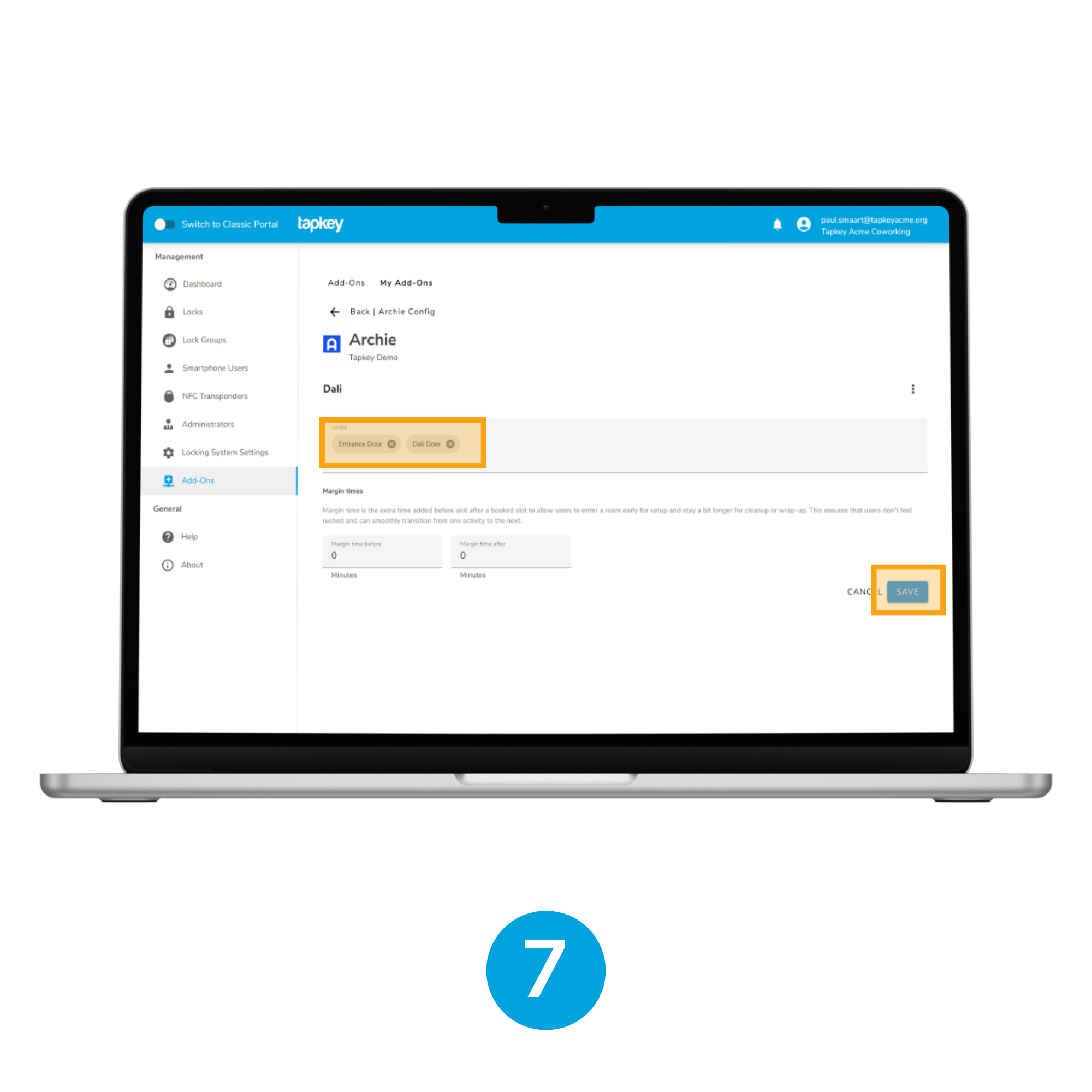
7. Add your locks
In the Dali resource’s settings page, we are going to add 2 locks: “Entrance Door” to allow members to get access to the Building in case they do not have access yet and “Dali Door”, the look specifically installed in the Room. Tap SAVE once finished with the changes.
Note: you can also configure a margin time. To give users more time to get in and out around the time of their booking. More information here.
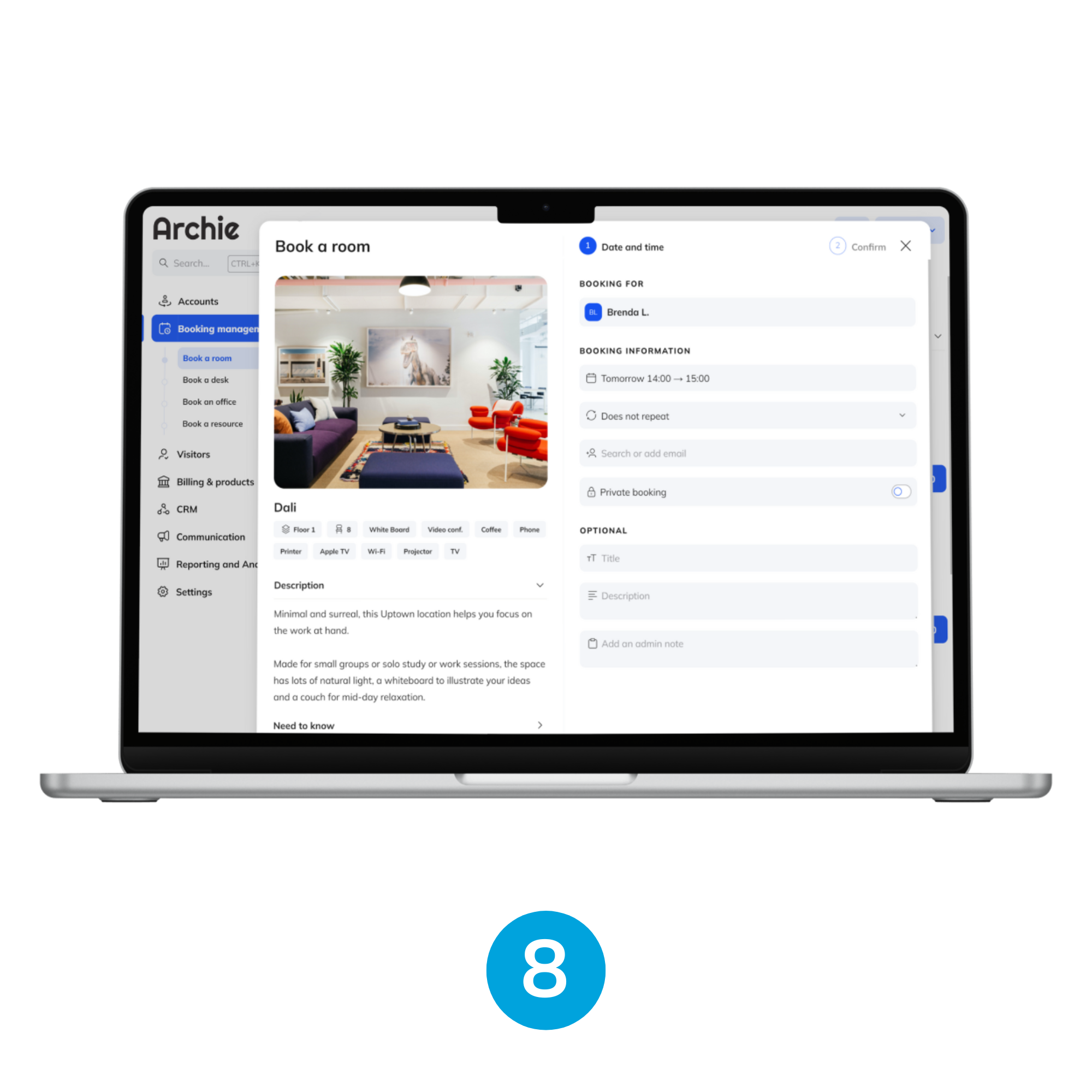
8. + 9. Resources are synced
From this point the Sync-Up is enabled so every booking created in Archie to the room would be created automatically in Tapkey as an access to the member.
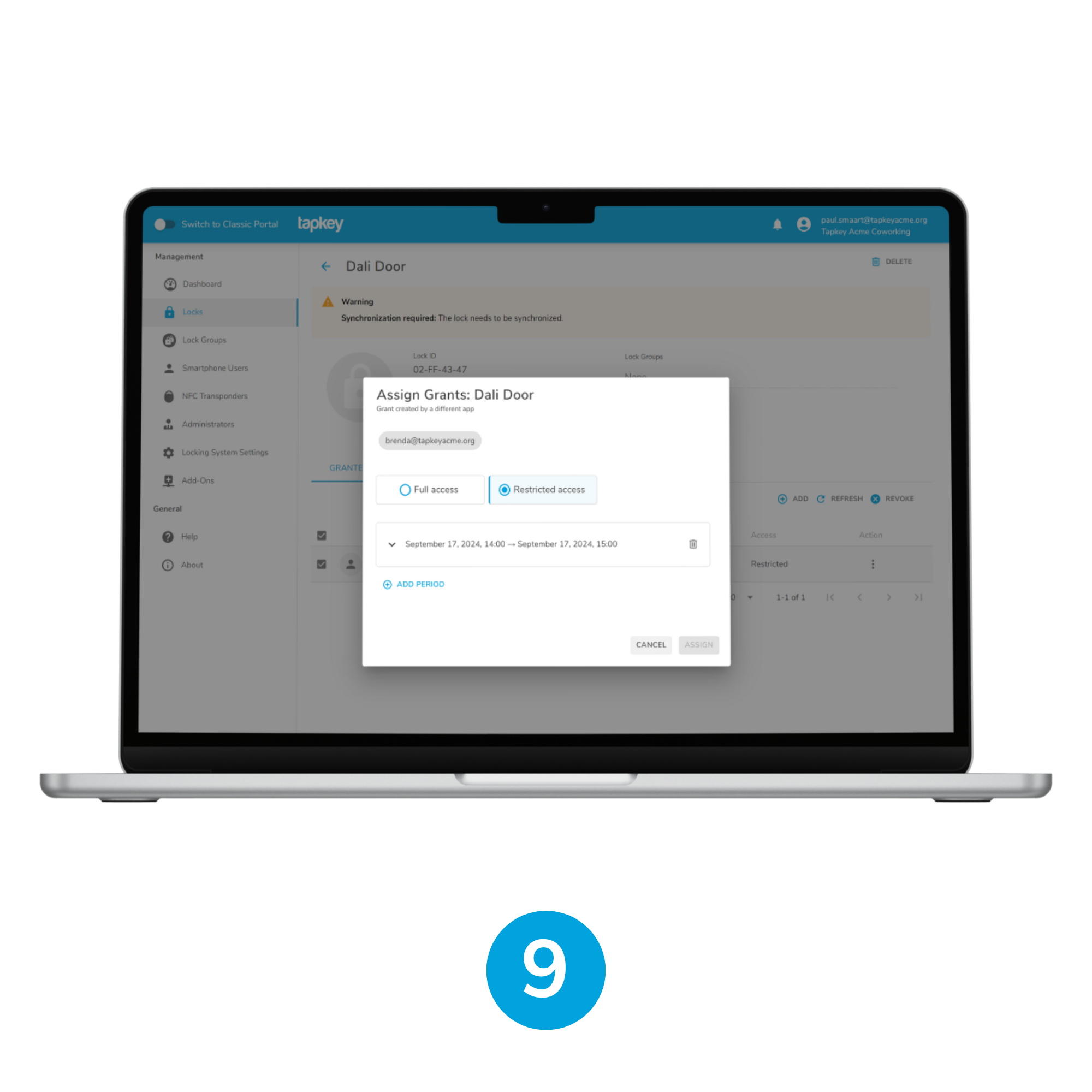
The same integration rules apply for all resources such as offices or independent resources, specific rules apply to Resource Groups.
Resource Groups
Resource Groups are a specific type of element in Archie, allowing to group together a set of bookable elements like desk areas or groups resources by type. In Tapkey integration Desks and Individual resource sync is not allowed Tapkey relies only on the group they belong to, f.i. If it is required to create an access for the Desk 1 which is located in the Hot Desk Area 101, in Tapkey the only resource link required would be “Hot Desk Area 101”.
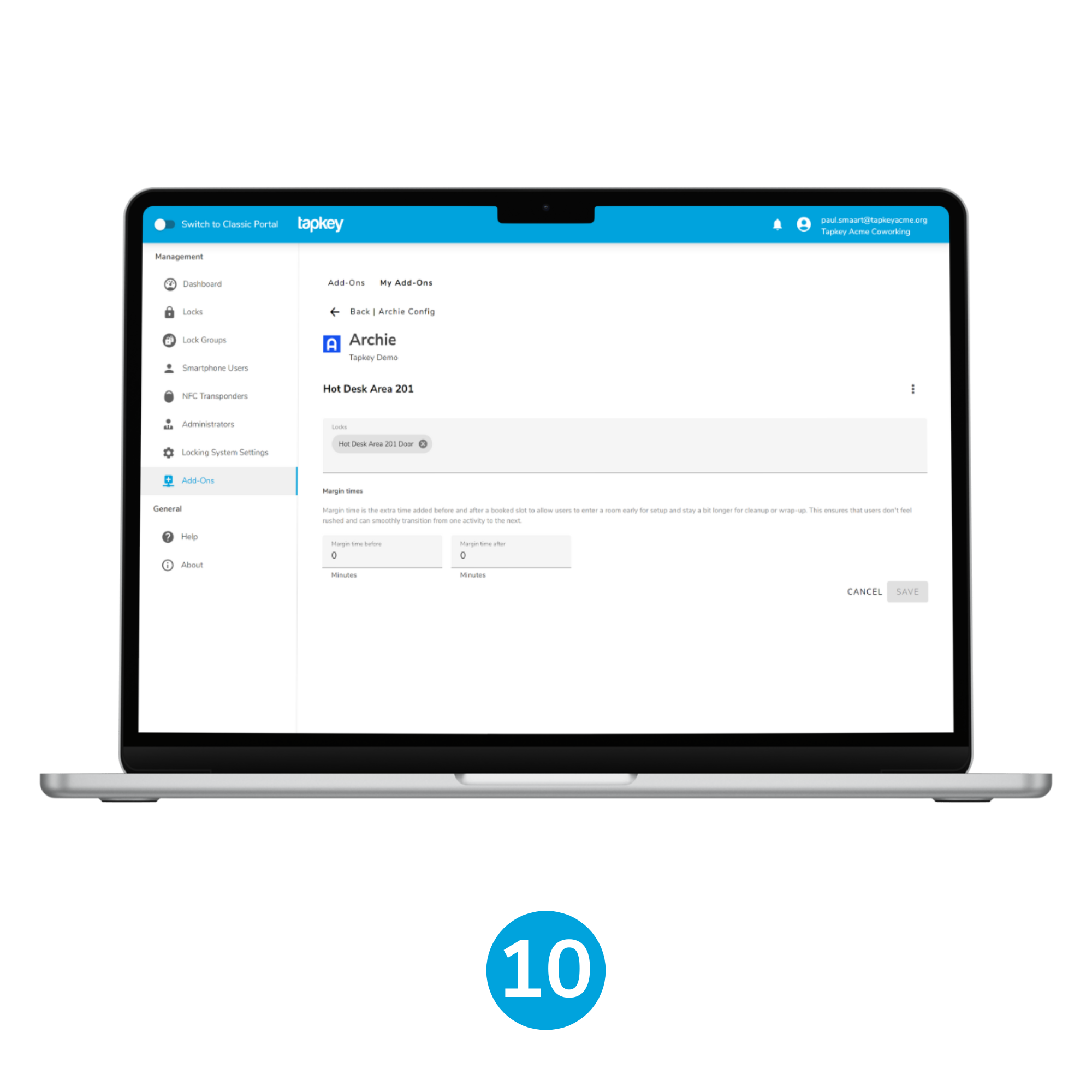
10. Set-up locks
First set-up the locks in Tapkey as described in previous steps for rooms, this is applicable for either tables (groups of desks) or groups of resources. In this case we are going to link the “Hot Desk Area 201 Door” lock with the “Hot Desk Area 201” table in Archie.
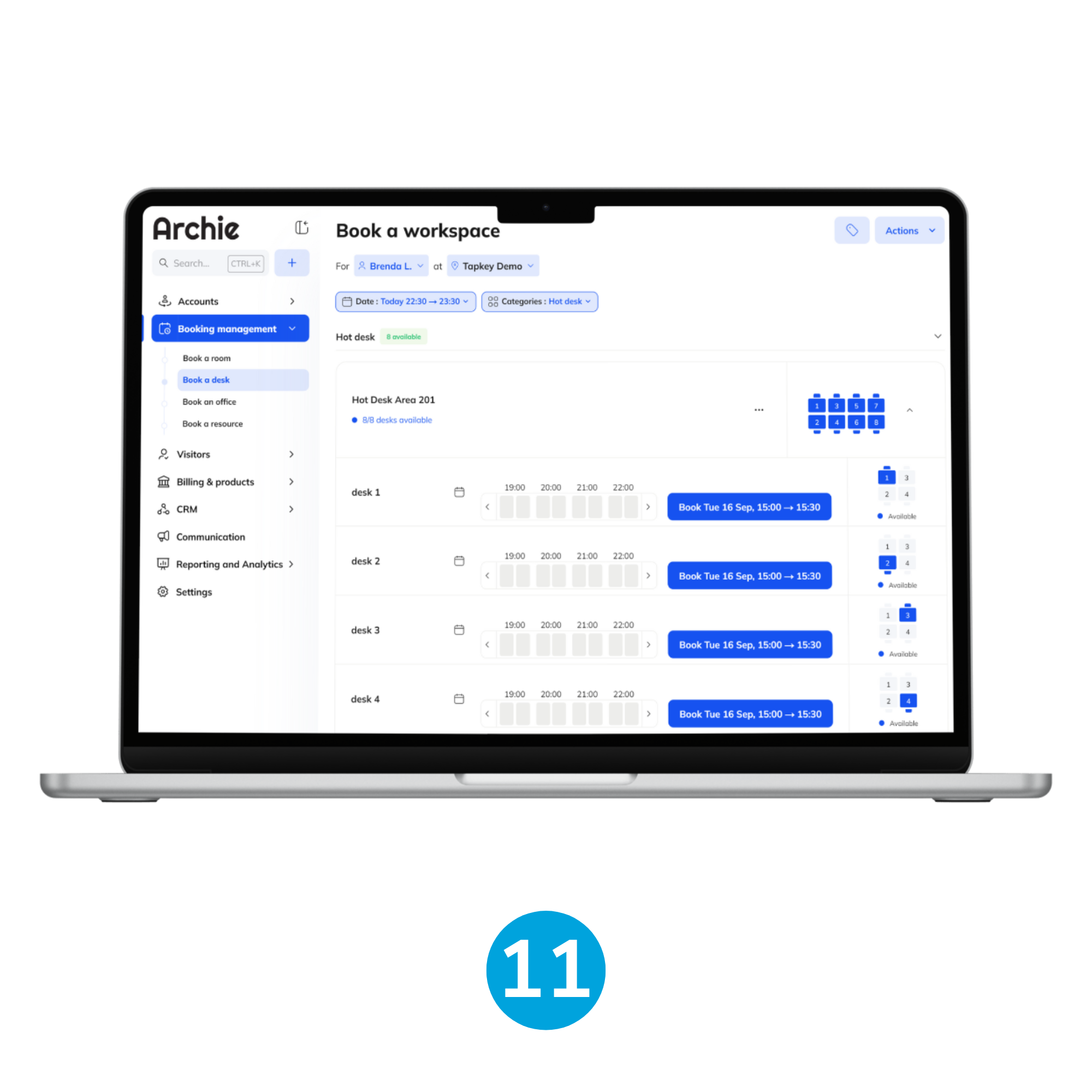
11. + 12. Create a booking in Archie
Go to Archie and create a booking for a resource inside the group, in this case it is required to create a booking for a desk inside the Group of Desks.
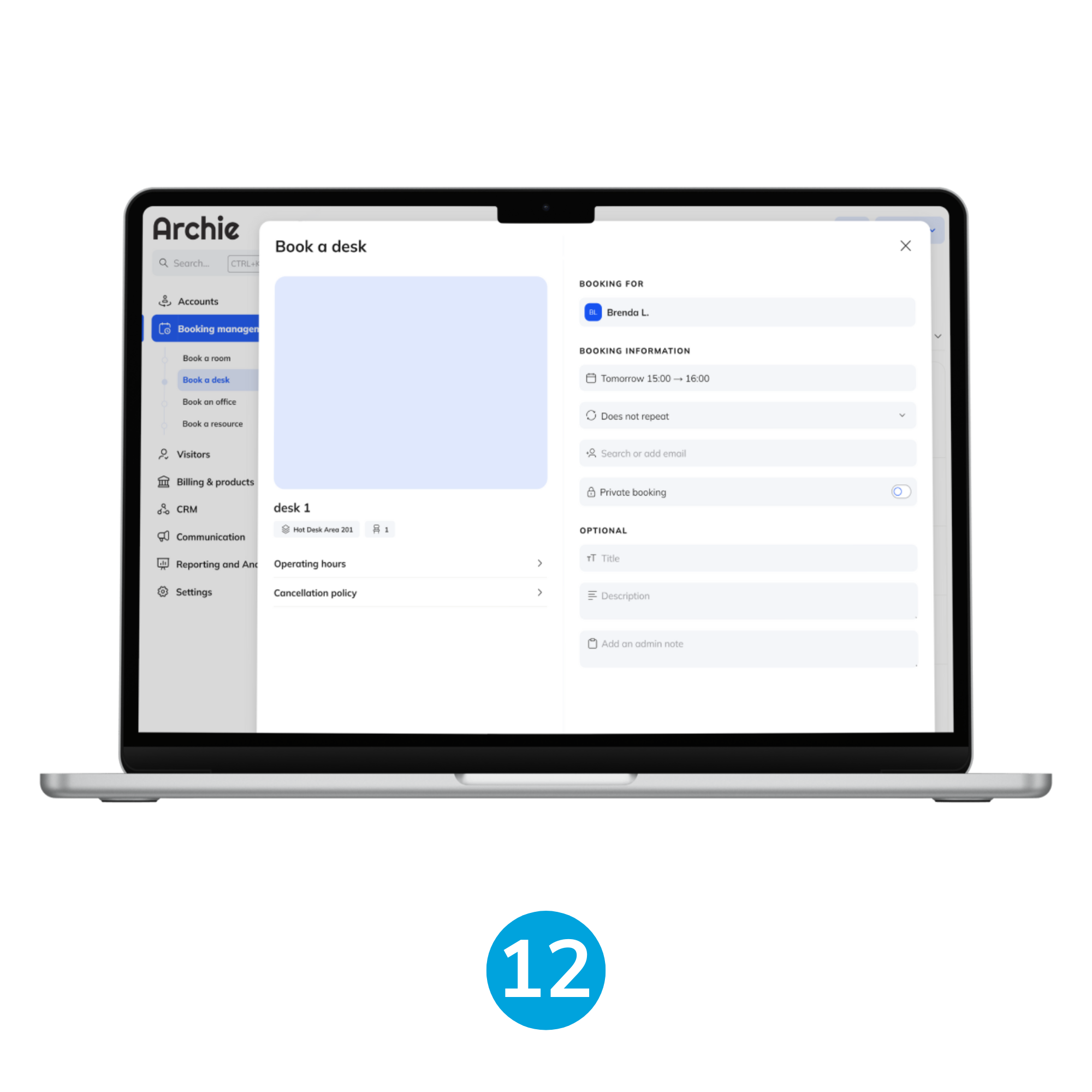
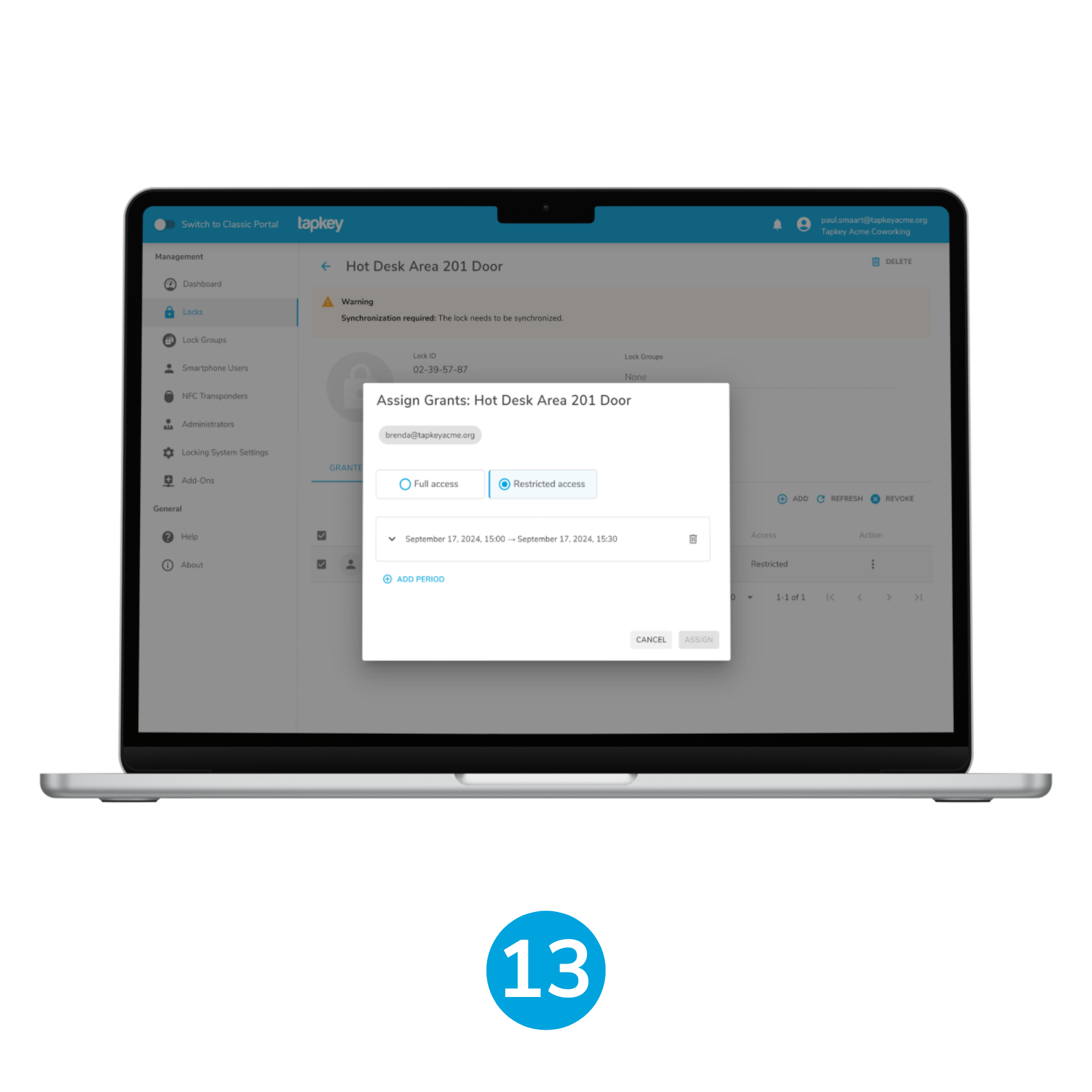
13. Access to the specified doors is granted
With this booking created, Tapkey integration will automatically create the access to the linked locks for “Hot Desk Area 201 Door”.
Email templates
Members of your Archie space should be aware of the mechanisms to use to open the doors, in this case it is Tapkey, we recommend modifying the email templates for bookings to include information about the application that is needed to open the doors.
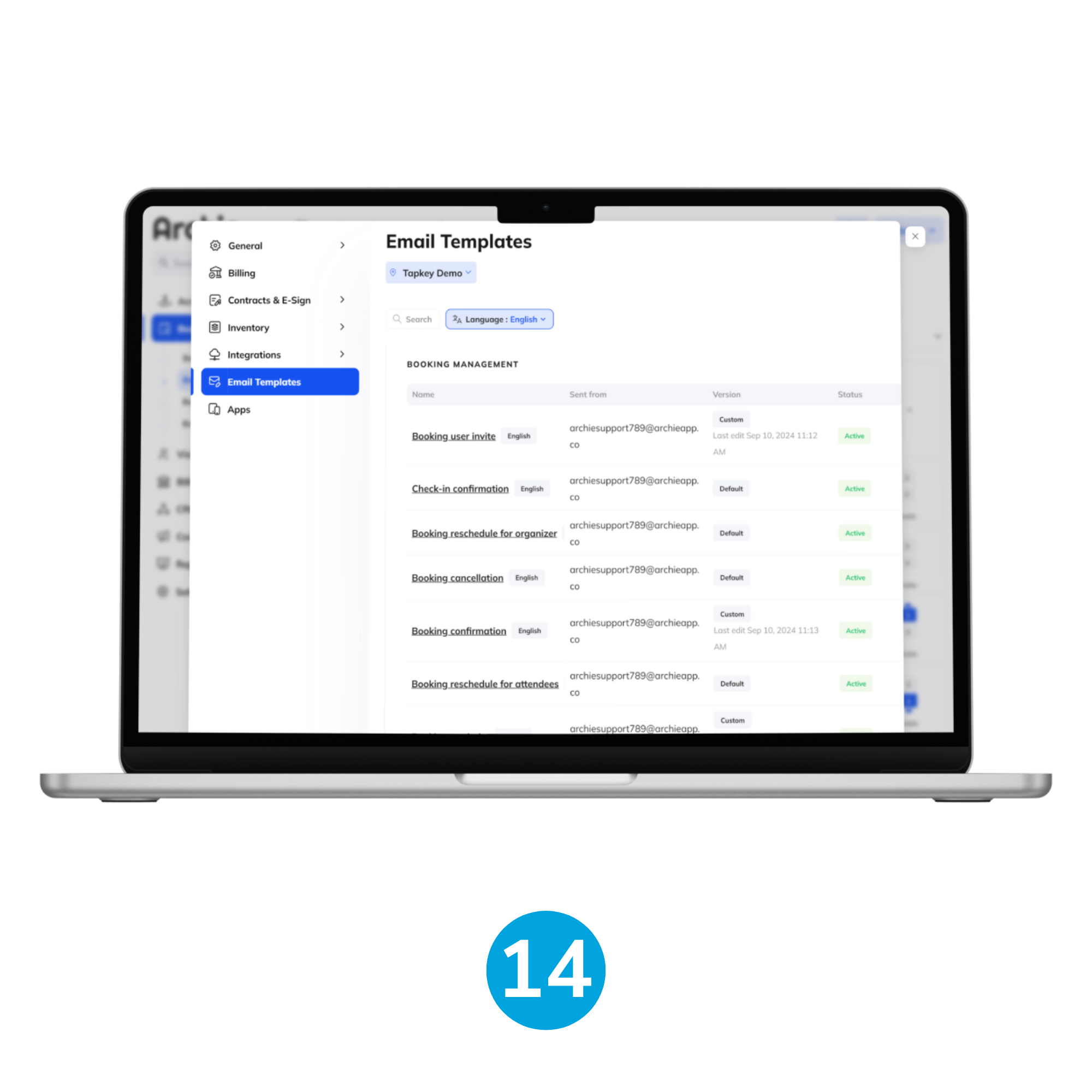
14. Go to email templates
Navigate to your Archie space as admin, then go to Settings > Email Templates.
Booking reminder, Booking confirmation, Booking user invite are the templates interesting in the context of Resource Booking, add a paragraph at the end of the Template explaining that Tapkey is the App to be used to unlock the doors and the links to the app stores. Here is how you can do it:
To access to the space, download the Tapkey App:
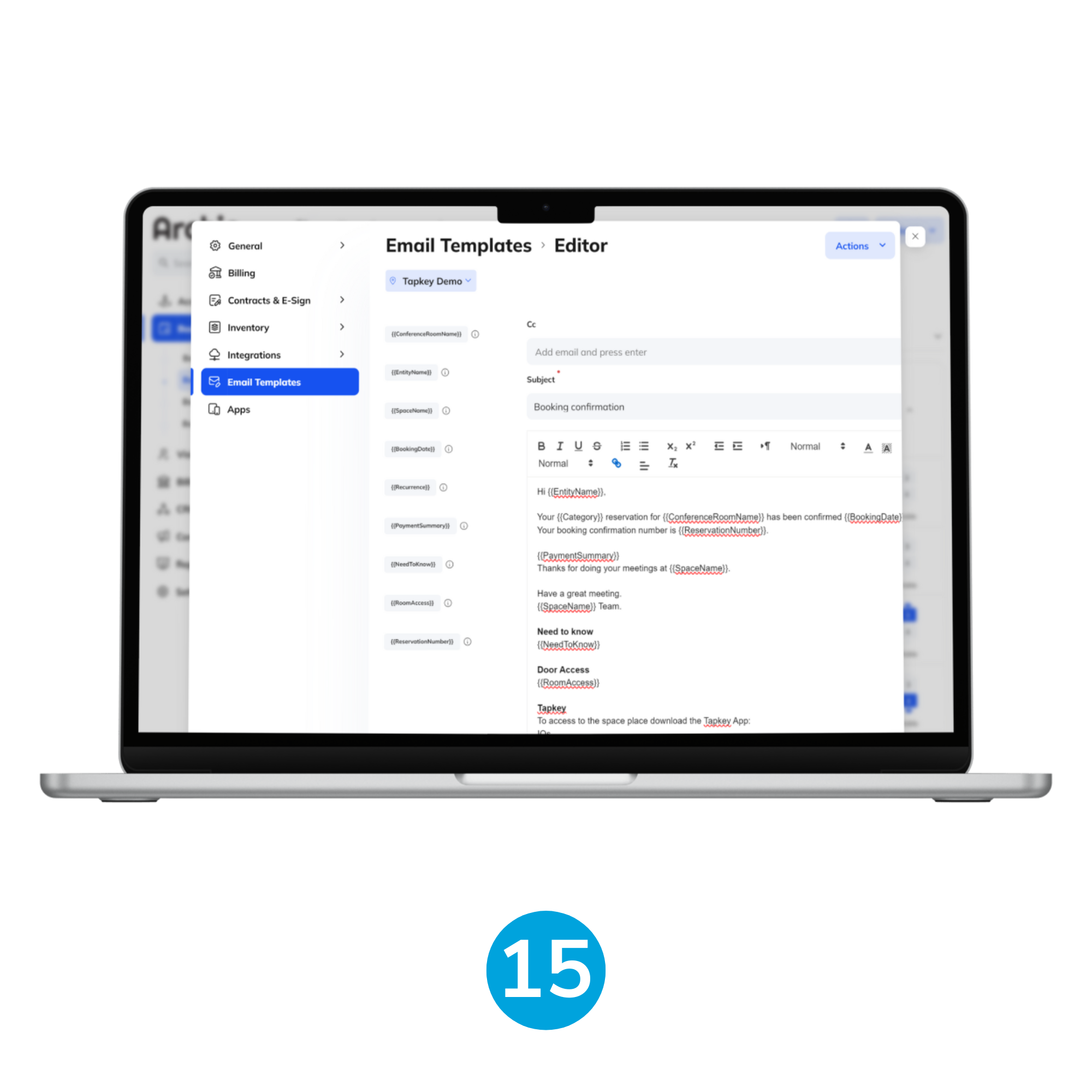
15. Save the changes in your template and you are ready to go!
Plans Sync
Linking Tapkey locks to Archie plans would allow that every member of your Archie space with an active subscription to the plan will obtain access to the specified locks during the validity of the subscription automatically, if the subscription is cancelled, then the members would automatically lose access to the locks or if the subscription is renewed the permission would be extended.
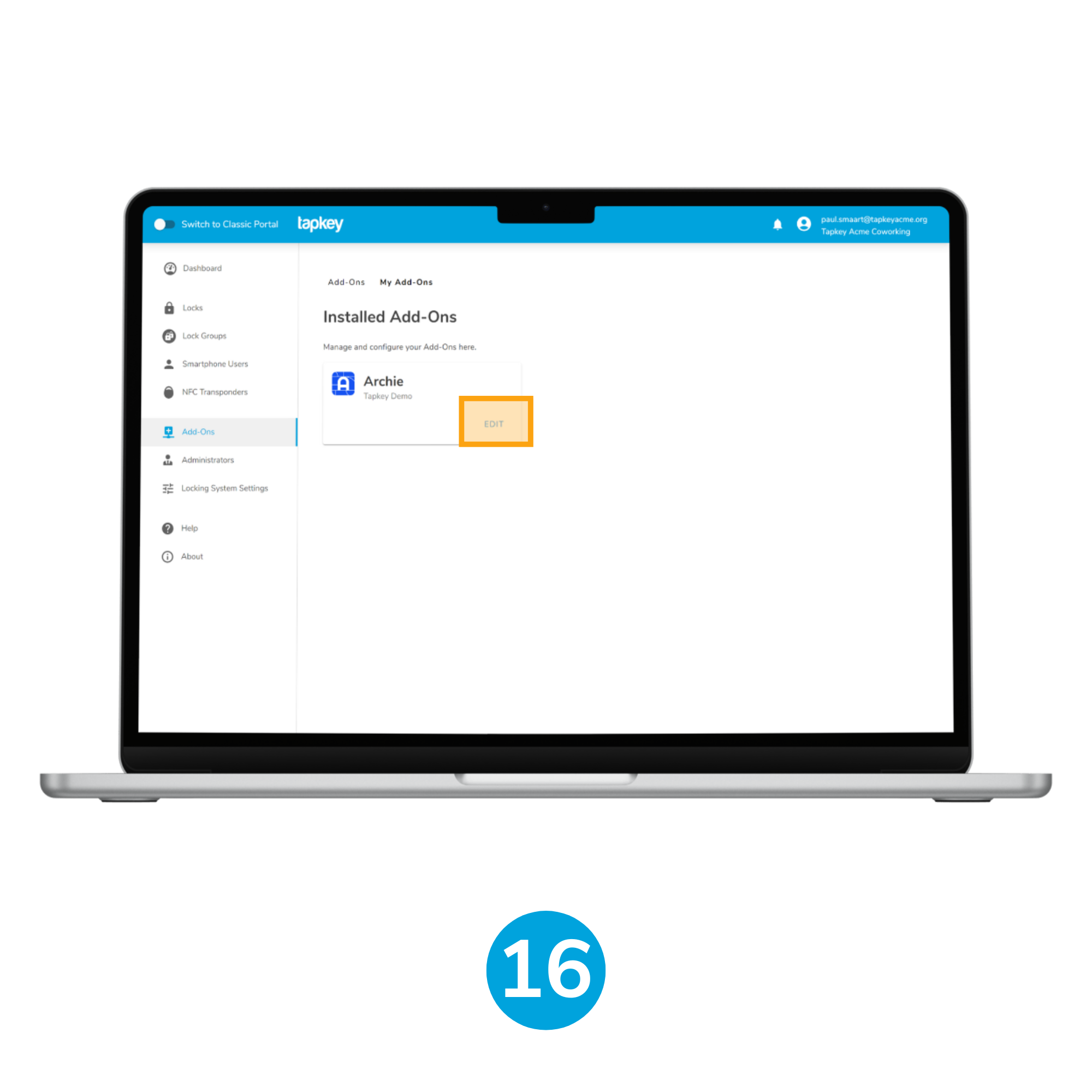
16. Edit the Add-On
Navigate to the Archie Add-On and tap EDIT.
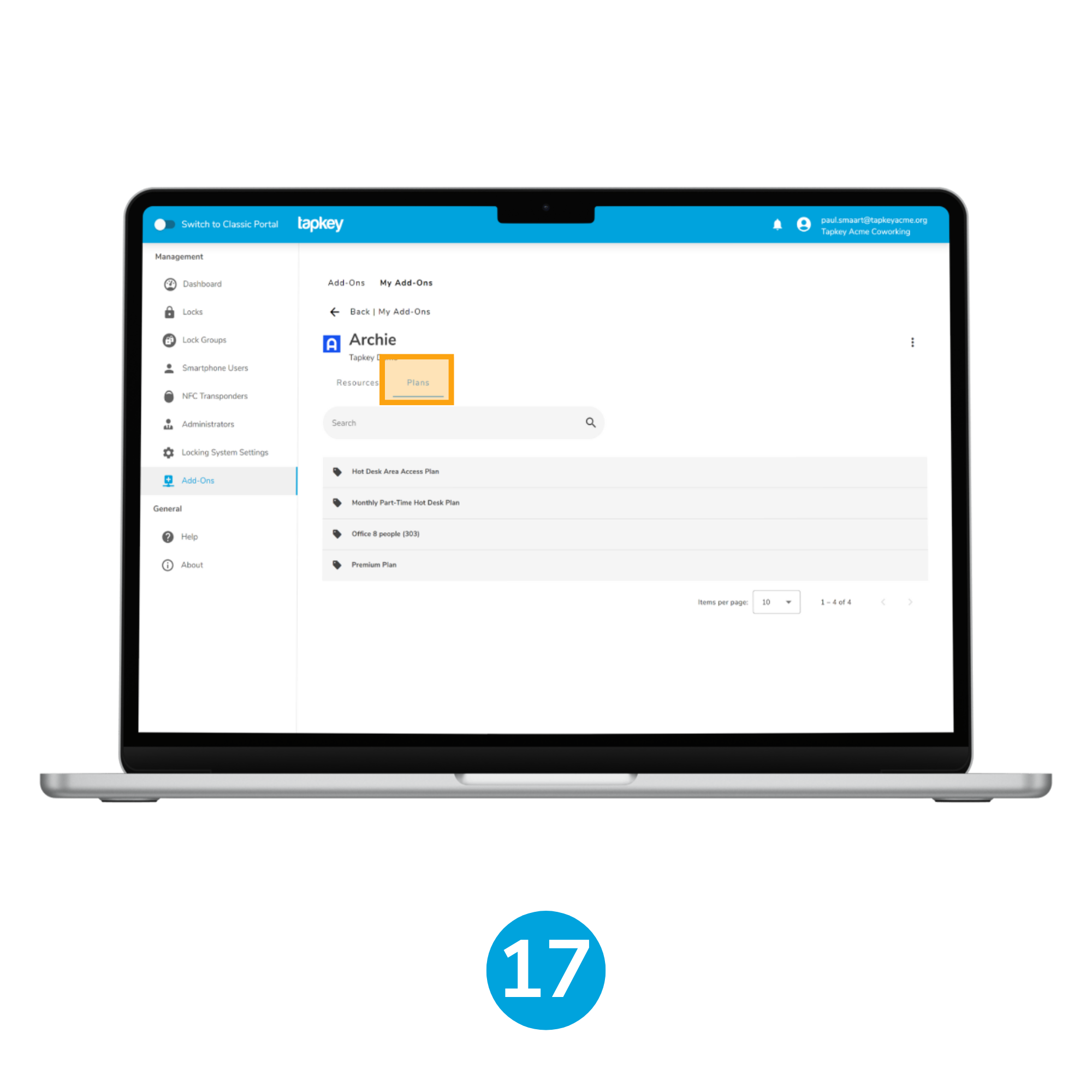
17. Choose Plans
Navigate to the tab named Plans
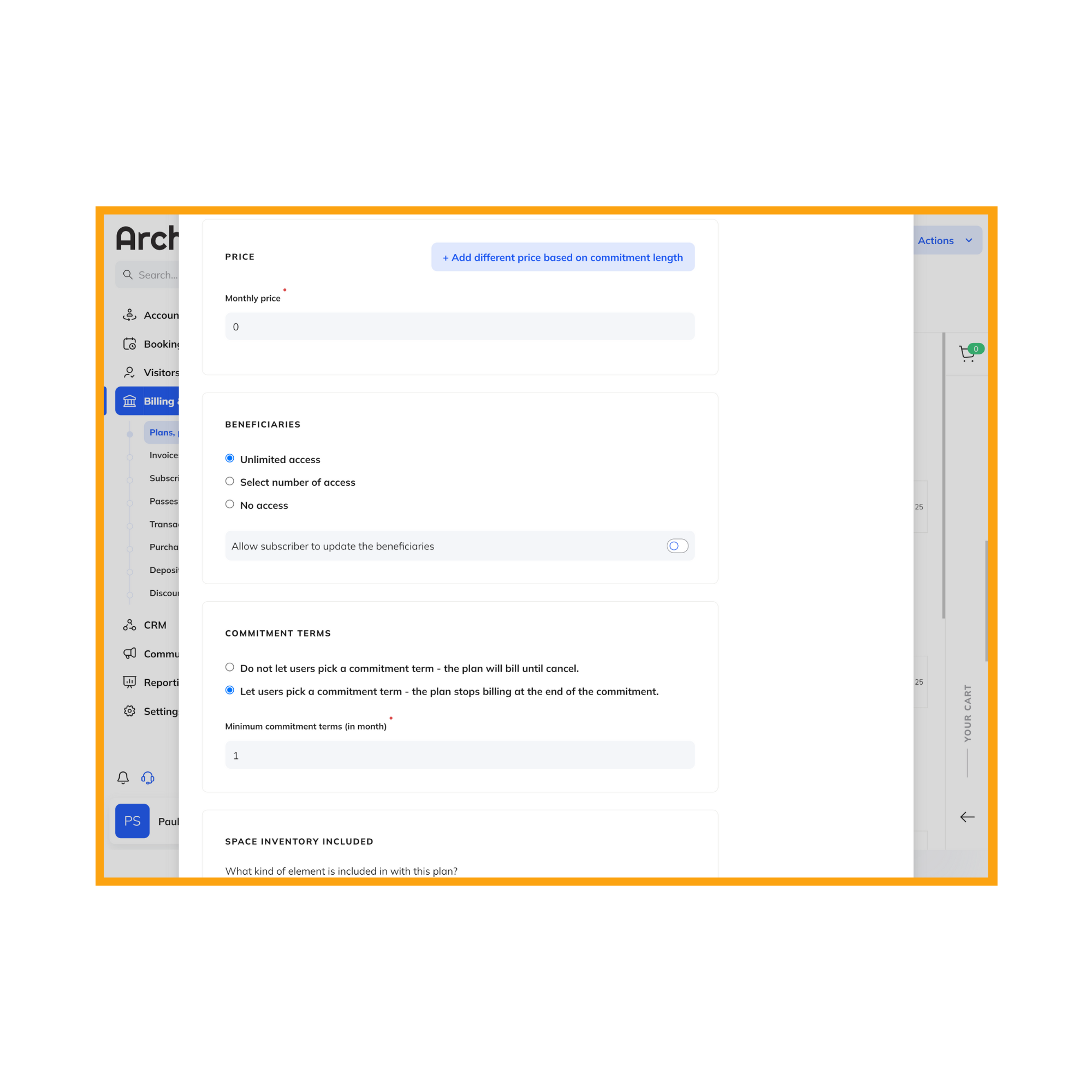
Not: Only unlimited access plans available
Currently Tapkey + Archie integration only support Unlimited Access plans, day-based restrictions are not supported. Contact support@tapkey.com to give feedback and continue improving the integration!
In this case, we are going to use the plan named “Premium Plan”, if one member receives access to this resource, then automatically a list of accesses will be granted to “Entrance Building” and multiple Hot Desk Areas in the building. Navigate to the Premium Plan by clicking on the row.
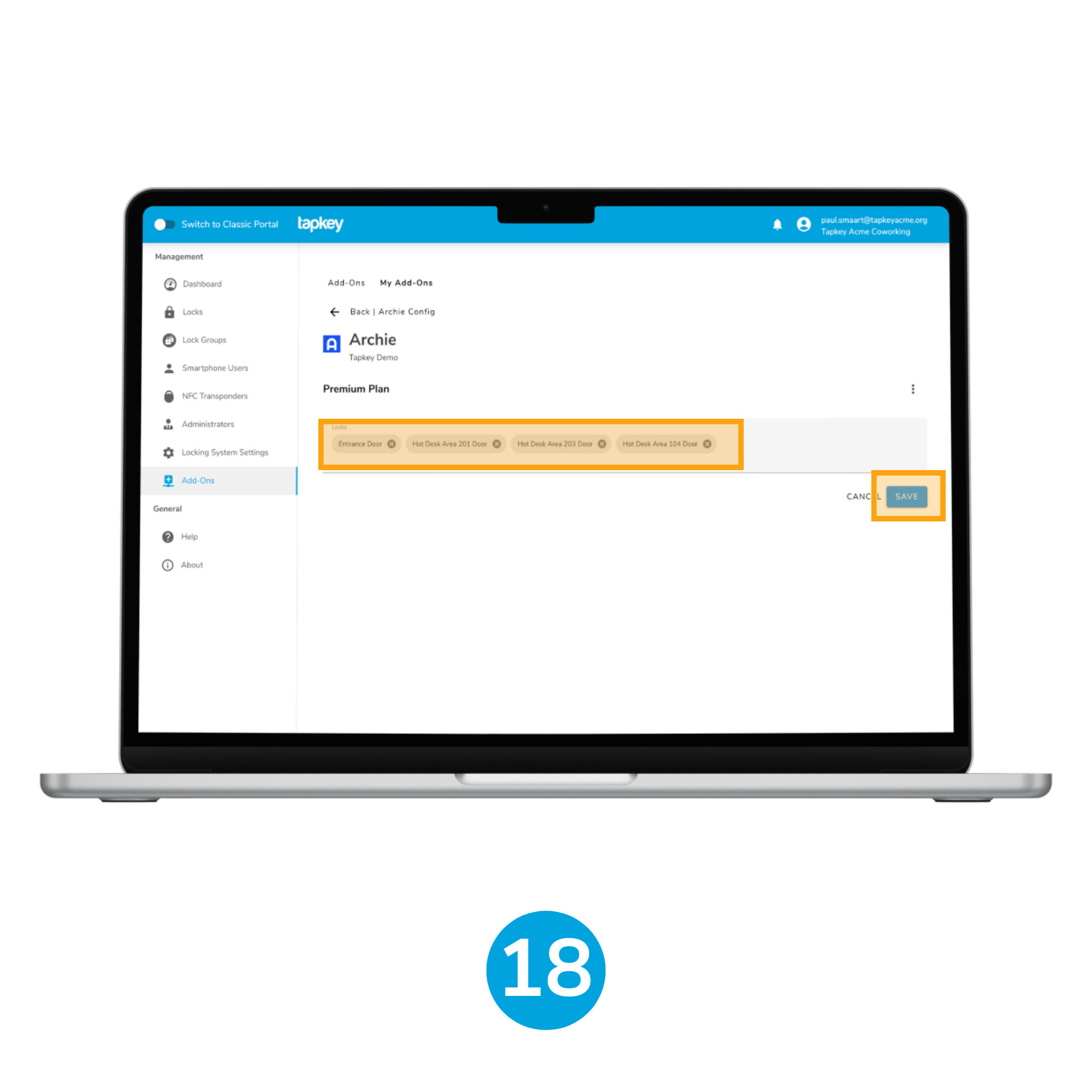
18. Choose the locks for the plan
In the lock settings page for “Premium Plan” set the locks we will set “Entrance Building” together with 3 more Hot-Desk Areas that would be allowed, tap SAVE to set the integration.
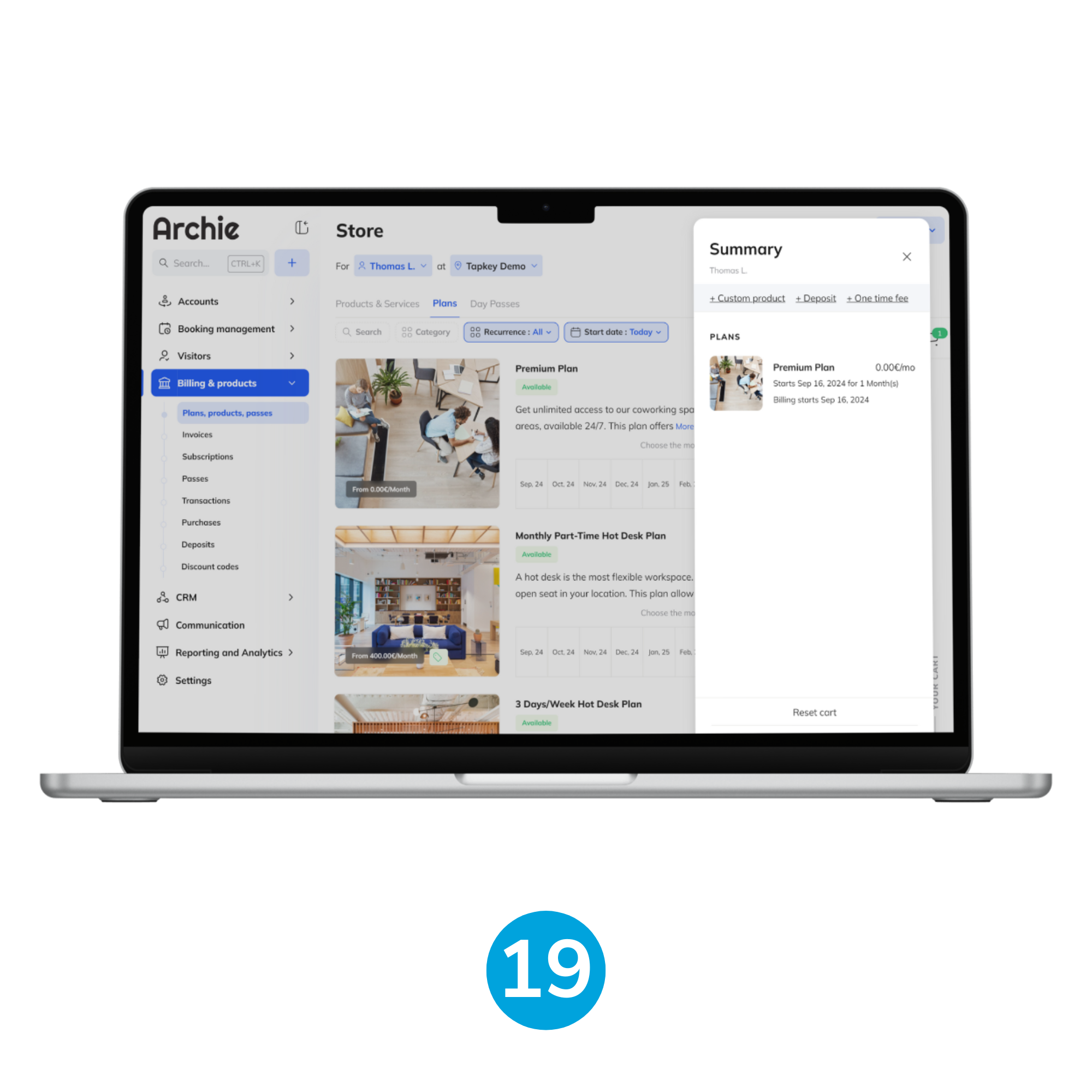
19. Test the plan
From this point the integration is already working, we are going to test with a member thomas@tapkeyacme.org, this user is going to purchase the “Premium Plan” for 1 month in Archie. This action will create automatically access for all the configured locks for the target month.
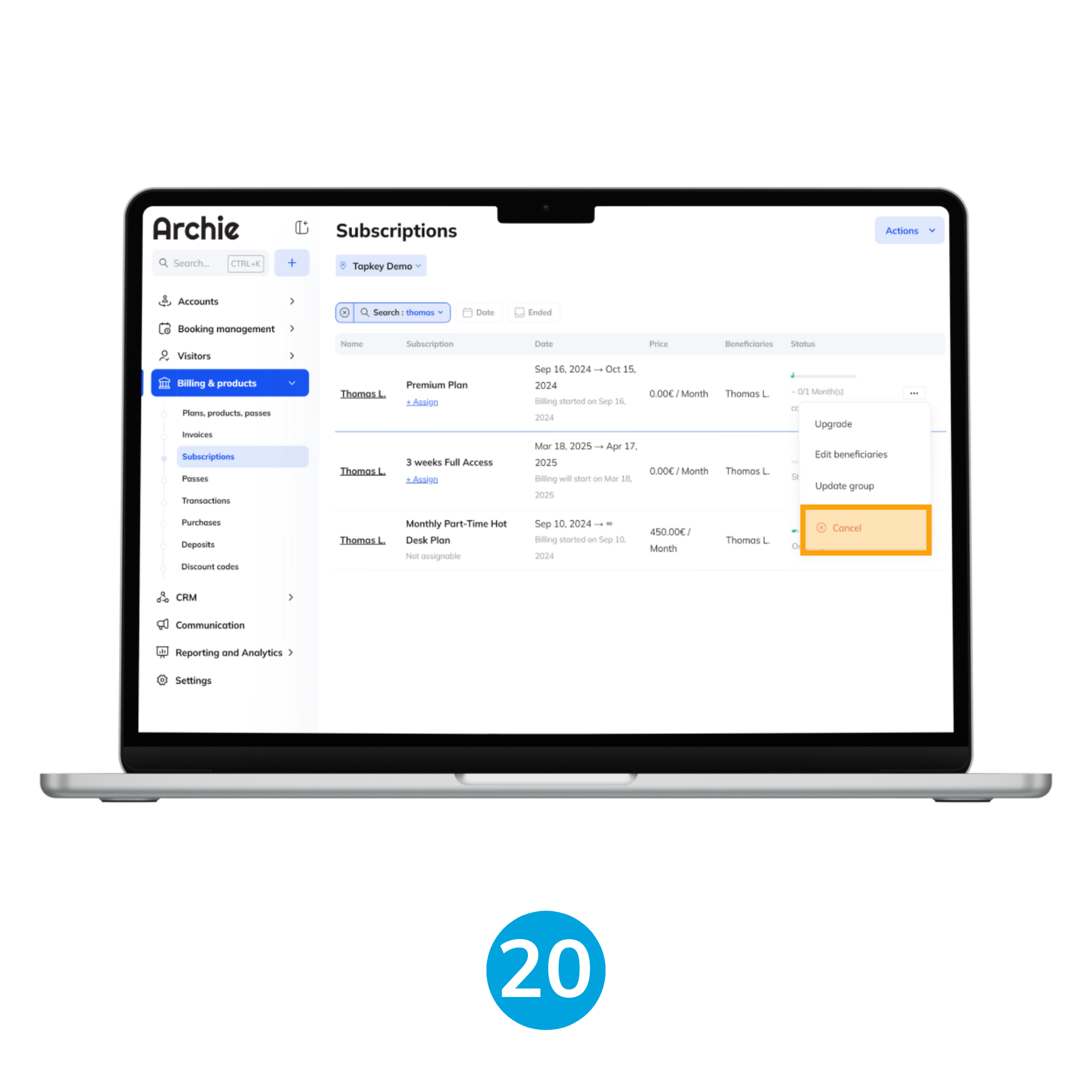
20. + 21. In case of cancellations
If in any case the plan is cancelled for any reason, then the access will be revoked automatically from the Tapkey locking system.
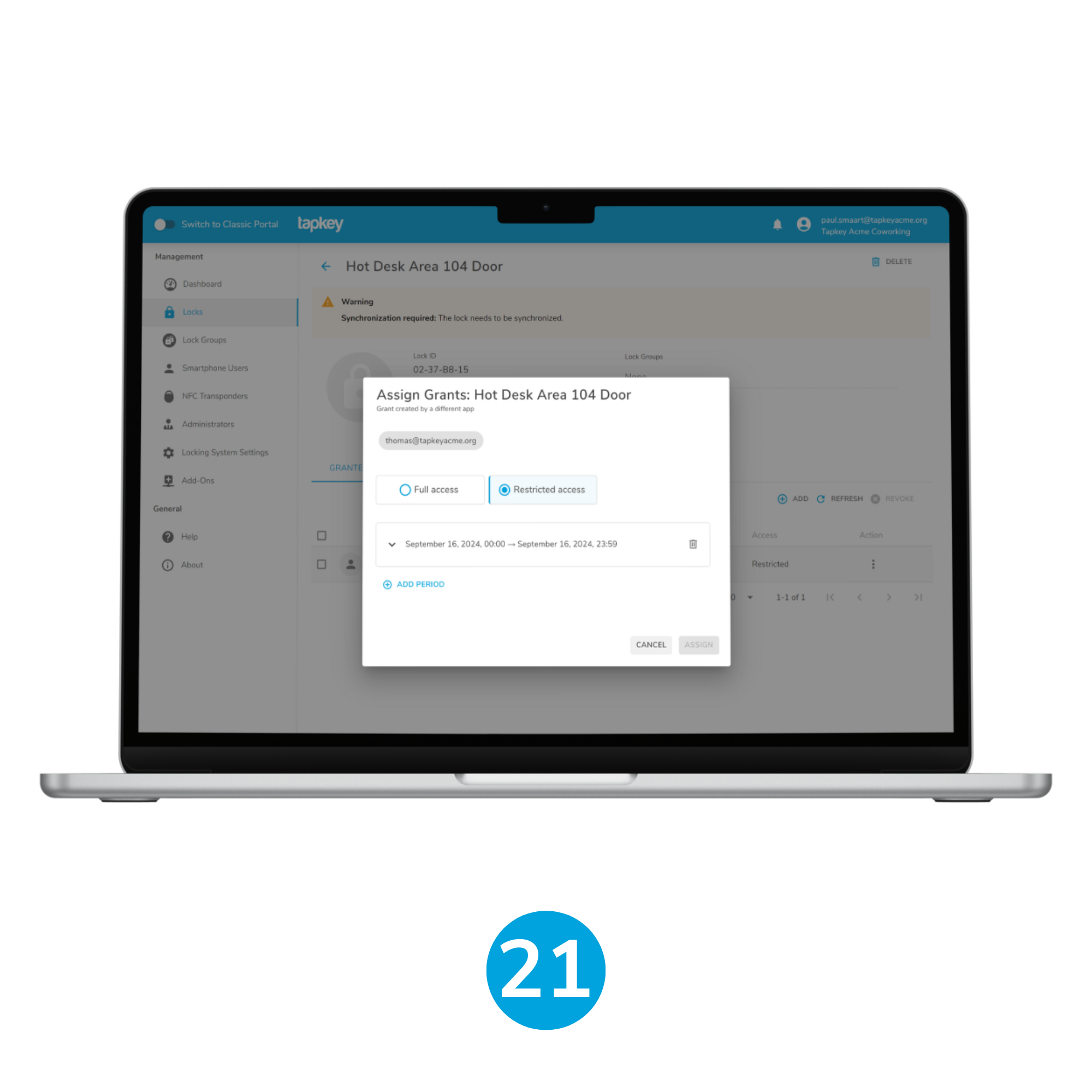
Was this article helpful?
That’s Great!
Thank you for your feedback
Sorry! We couldn't be helpful
Thank you for your feedback
Feedback sent
We appreciate your effort and will try to fix the article